Manage Draft Order Details in Medusa Admin
In this guide, you'll learn how to manage draft order details in the Medusa Admin.
View Draft Order Details#
To view the details of a draft order:
- Go to Orders -> Drafts.
- Click on the draft order you want to view.
This will open the draft order's details page, which is divided into several sections.
Summary Section#
The Summary section includes a summary of the items the customer purchased, as well as totals related to taxes, shipping, and more. Use this section to get a quick overview of the draft order, convert it to a regular order, or manage its items.
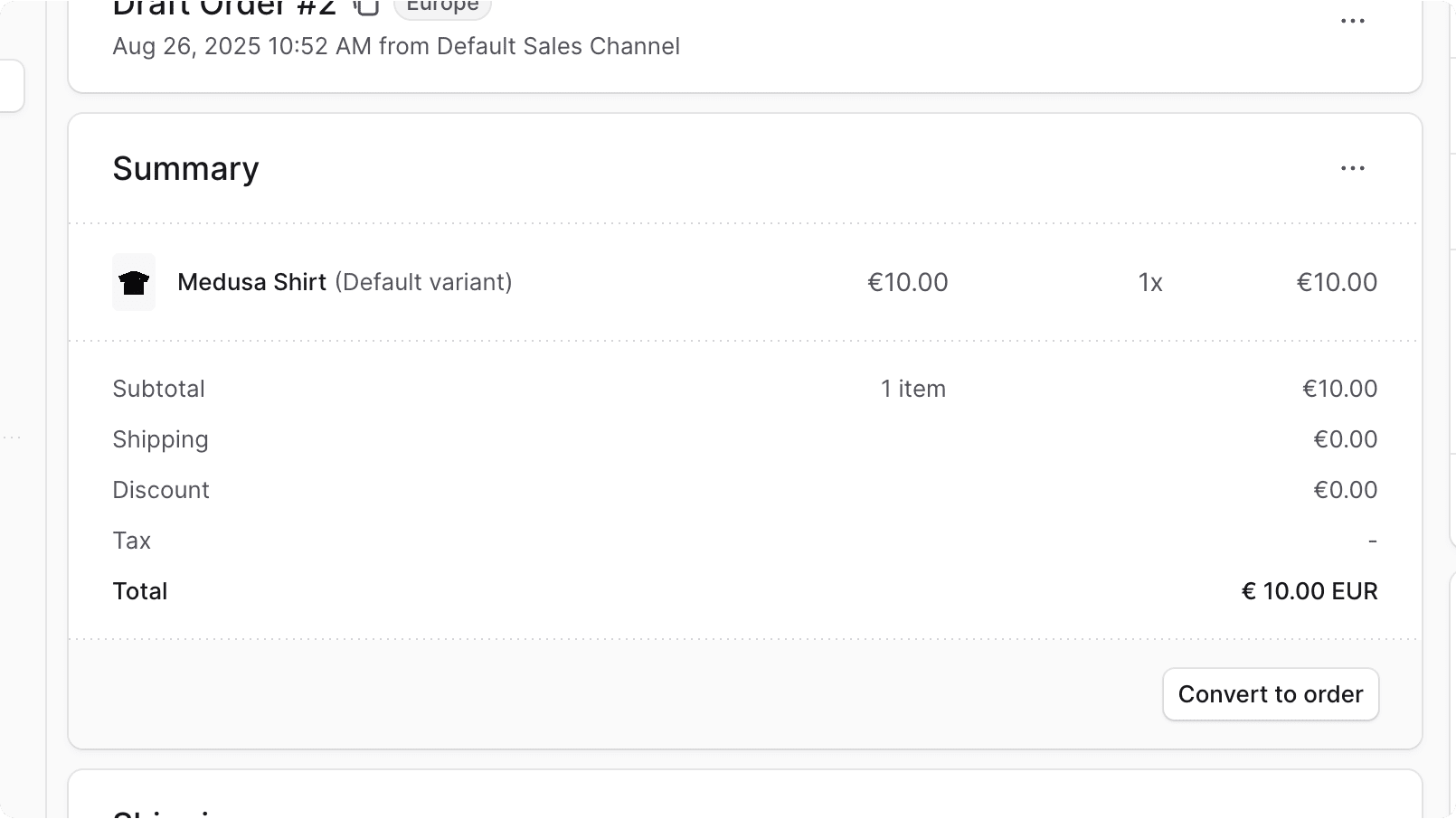
Customer Section#
The Customer section shows the customer’s details, including their contact information and shipping address. Use this section to view and edit the customer’s details pertaining to the order.

Activity Section#
The Activity section of the draft order details page shows a summary of the changes made to the draft order. That includes updates to items and shipping methods.
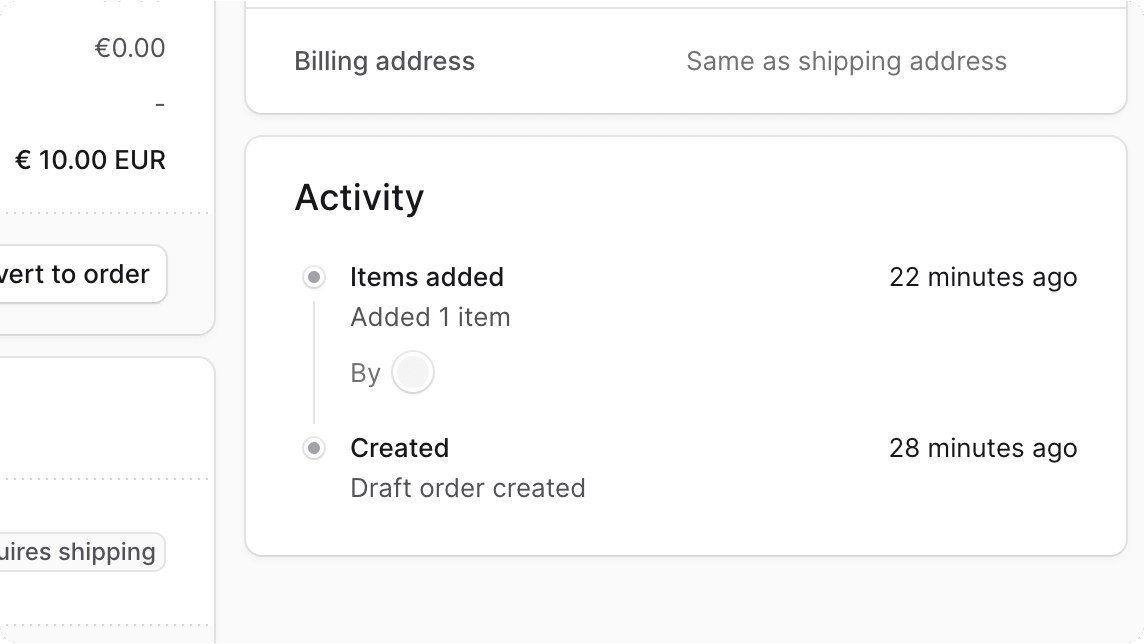
Shipping Section#
The Shipping section shows the draft order's shipping details, including the shipping methods chosen for each shipping profile associated with the draft order's items. Use this section to view and manage the shipping methods for the draft order.

Metadata Section#
The Metadata section allows you to view and manage custom metadata associated with the draft order. Metadata can be useful for storing additional information about the order that is not covered by the default fields.
JSON Section#
The JSON section is useful for developers to view the raw order data in JSON format. Developers can use this section to debug and troubleshoot issues related to the order.
To view the JSON structure, click the icon.
Edit Draft Order's Sales Channel#
To edit the sales channel of a draft order:
- Go to the draft order's details page.
- In the first section displaying the order's number and region, click the icon in the draft order's row.
- Select "Edit sales channel" from the dropdown menu.
- In the side window that opens, select the new sales channel from the dropdown.
- Click the Save button.

Manage Draft Order's Items#
To add, edit, or remove items from a draft order:
- Go to the draft order's details page.
- Click on the icon in the Summary section's header.
- Select "Edit items" from the dropdown menu.
- In the form that opens:
- To add an item, click the button in the "Items" section's header. From the dropdown, you can either choose:
- Add items: Add existing product variants to the draft order. This will open the product variant selection window.
- Add custom item: Add a custom item that's only available in this draft order. This will open a form to enter the item's title, price, and quantity.
- To edit an existing item, click the button in the item's row. This will allow you to change the item's quantity and price.
- To remove an item, click the button in the item's row, then set the item's quantity to zero. This will remove the item from the draft order.
- To add an item, click the button in the "Items" section's header. From the dropdown, you can either choose:
- Once you're done, click the "Save" button.
The items in the Summary section will be updated accordingly.
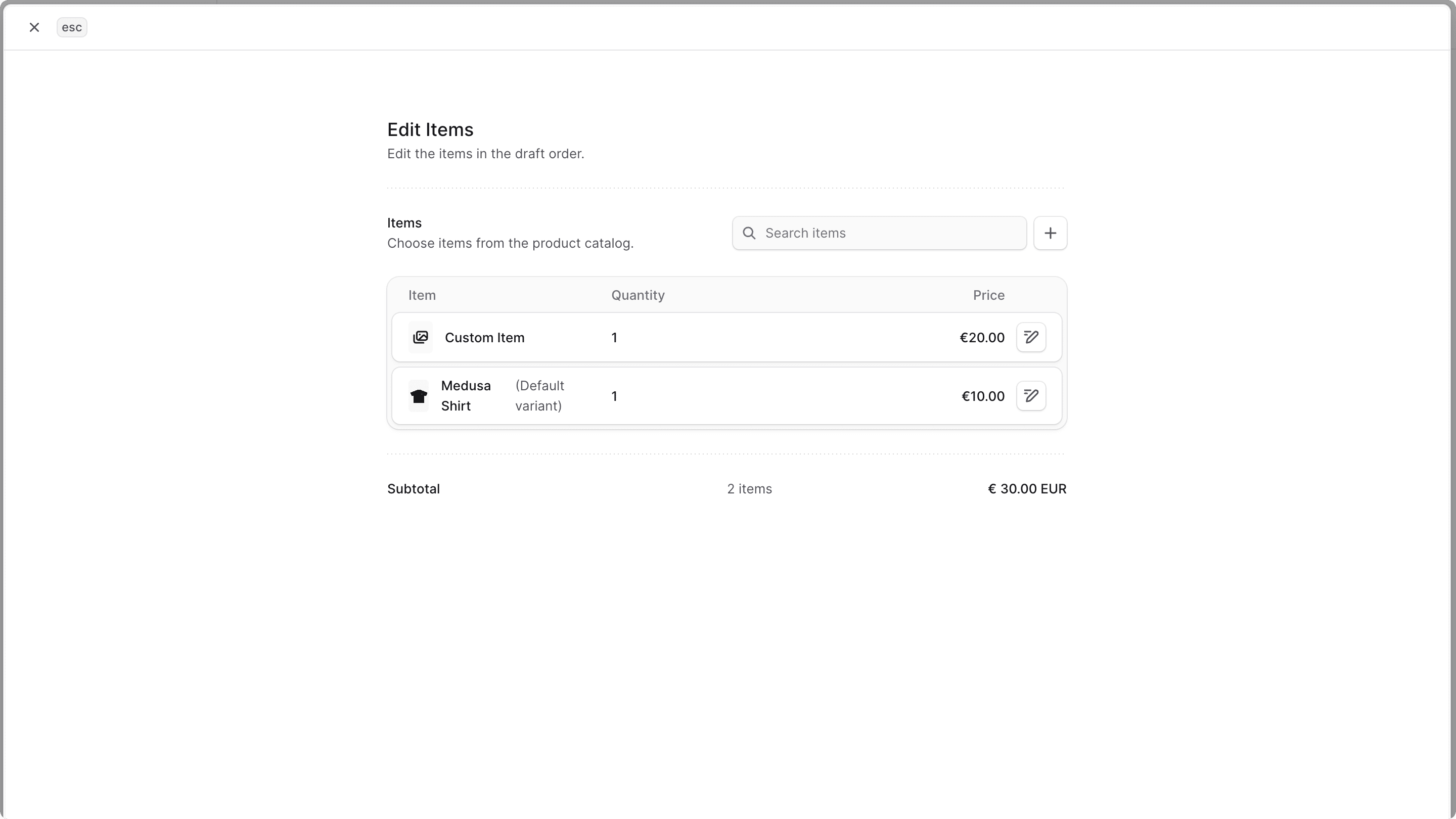
Manage Draft Order's Promotions#
To add or remove promotions applied to the draft order:
- Go to the draft order's details page.
- Click on the icon in the Summary section's header.
- Select "Edit promotions" from the dropdown menu.
- In the side window that opens:
- To add a promotion, choose it from the dropdown menu.
- To remove a promotion, click the icon next to the promotion you want to remove.
- Once you're done, click the "Save" button.
The Summary section will be updated accordingly with the discount changes.

Manage Draft Order's Shipping Methods#
To manage the shipping methods of a draft order:
- Go to the draft order's details page.
- In the Shipping section, click on the "Add shipping" or "Edit shipping" button.
- In the form that opens, you can perform the following steps to manage the shipping methods of every shipping profile:
- To add a shipping option, click the "Add shipping option" button for the shipping profile.
- In the form that opens, set the following information:
- Location: Choose the location to ship the items from. This will affect the available shipping options.
- Shipping option: After choosing a location, select a shipping option from that location that will be used to ship the items.
- Custom amount: (optional) If you want to override the price of the shipping option, you can set a custom amount.
- Items to ship: This section only shows you which items this shipping option ships. You cannot edit this section.
- Once you're done, click the "Add" button.
- To edit the shipping option of a shipping profile, click the icon in the shipping option's row and choose "Edit shipping option" from the dropdown. You can edit the location, shipping option, and custom amount.
- To remove a shipping option from the draft order, click the icon in the shipping option's row and choose "Remove shipping option" from the dropdown.
- Once you're done managing the shipping methods, click the "Save" button.
The Shipping section will be updated accordingly.

Manage Draft Order's Customer Details#
Transfer Draft Order to Another Customer#
If you've associated the draft order with a customer in your store, you can transfer the draft order to another existing customer.
To transfer the draft order to another customer:
- Go to the draft order's details page.
- Click on the icon in the Customer section's header.
- Choose "Transfer ownership" from the dropdown menu.
- In the side window that opens, choose the customer to transfer the draft order to in the "New customer" field.
- Once you're done, click the "Save" button.

Edit Email#
The draft order has an associated email address that is used to send order updates to the customer.
To edit the email address associated with a draft order:
- Go to the draft order's details page.
- Click on the icon in the Customer section's header.
- Choose "Edit email" from the dropdown menu.
- In the side window that opens, enter the new email address in the "Email" field.
- Once you're done, click the "Save" button.
Updates related to the order will be sent to the new email address.
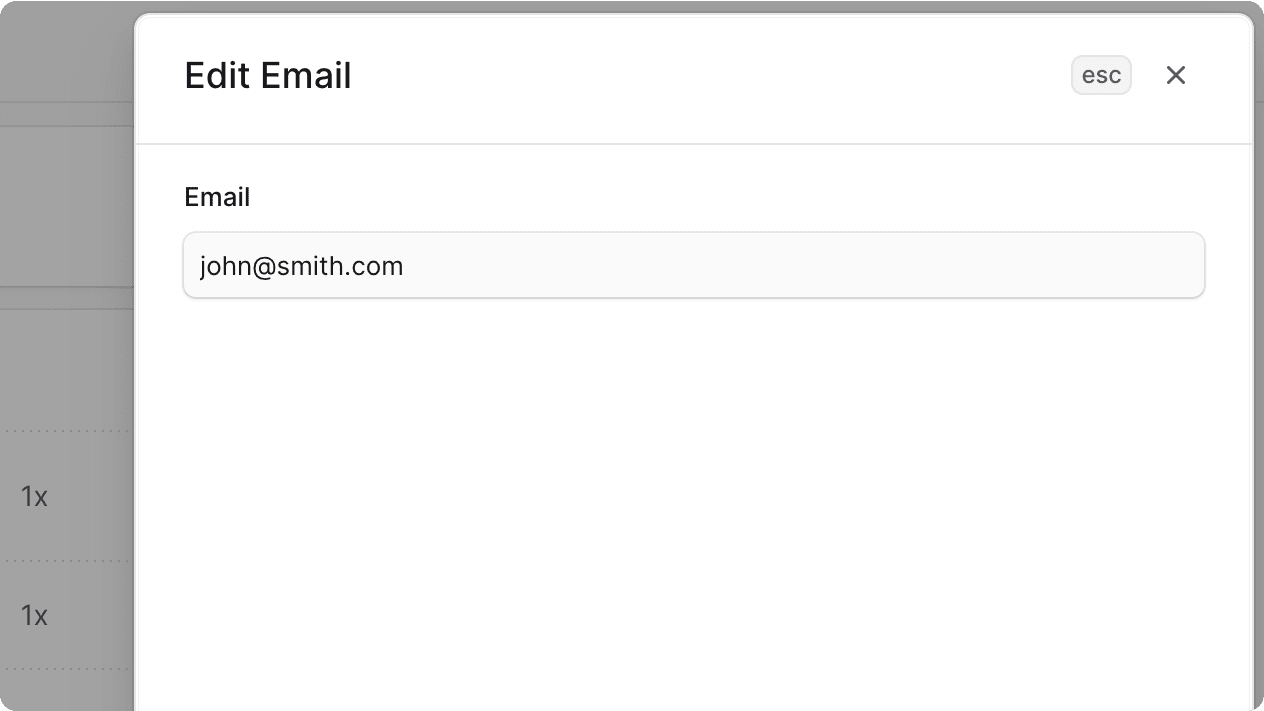
Edit Draft Order's Shipping Address#
To edit the shipping address used for a draft order:
- Go to the draft order's details page.
- Click on the icon in the Customer section's header.
- Choose "Edit shipping address" from the dropdown menu.
- In the side window that opens, you can update the shipping address details, including the country, first and last names, company, address lines, city, state, postal code, and phone number.
- Once you're done, click the "Save" button.

Edit Draft Order's Billing Address#
To edit the billing address used for a draft order:
- Go to the draft order's details page.
- Click on the icon in the Customer section's header.
- Choose "Edit billing address" from the dropdown menu.
- In the side window that opens, you can update the billing address details, including the country, first and last names, company, address lines, city, state, postal code, and phone number.
- Once you're done, click the "Save" button.

Manage Draft Order's Metadata#
Metadata is custom data that can be associated with the draft order in key-value pairs. This is usually used by developers for custom integrations or to store additional information about the draft order.
When the draft order is converted to an order, the metadata will be carried over to the order.
To edit the draft order's metadata:
- Click the icon in the "Metadata" section.
- In the side window that opens:
- Manage the key-value pairs in the table.
- To add a new row of key-value pairs before or after a row:
- Hover over the row and click the icon at its end.
- Choose "Insert row above" or "Insert row below" from the dropdown.
- To delete a row of key-value pairs:
- Hover over the row and click the icon at its end.
- Choose "Delete row" from the dropdown.
- Once you're done, click the Save button.
Convert Draft Order to Regular Order#
Once you're done managing the draft order and it is ready to be processed, you can convert it to a regular order.
To convert the draft order to a regular order:
- Go to the draft order's details page.
- In the Summary section of the draft order's details page, click the "Convert to order" button.
- Confirm converting the draft order by clicking the "Confirm" button in the pop-up.
You'll then be redirected to the order's details page. Learn more about it in the Manage Orders guide.
Delete Draft Order#
To delete a draft order:
- Go to the draft order's details page.
- In the first section displaying the order's number and region, click the icon.
- Choose "Delete draft order" from the dropdown menu.