Manage Product Collections in Medusa Admin
In this guide, you’ll learn how to create and manage product collections.
Product Collections to Organize Products#
A product collection is a group of products that share a common theme or purpose. For example, a summer collection can include products like swimsuits, sunglasses, and beach towels. Collections help customers find products that are relevant to them and make it easier to browse your store.
A product can be in a single collection. You can learn how to set the collection of a product in this guide.
Product Collections List#
To view all product collections, go to the Products → Collections page. From here, you can see a list, filter, and search through all collections.

Create Product Collection#
To create a collection:
- Go to the Products → Collections page.
- Click on the Create button in the main section's header.
- In the form that opens:
- Enter the collection's name in the Title field.
- The value of the Handle field is used in the collection's URL on the storefront. It allows you to create a human-readable URL for the collection. The handle must be unique across all collections, and it must contain lowercase letters, numbers, and hyphens (
-). If not specified, Medusa will generate a handle from the title.
- Once done, click the Create button.

View Product Collection's Details#
To view a collection's details:
- Go to the Products → Collections page.
- From the list, choose the collection you want to view.
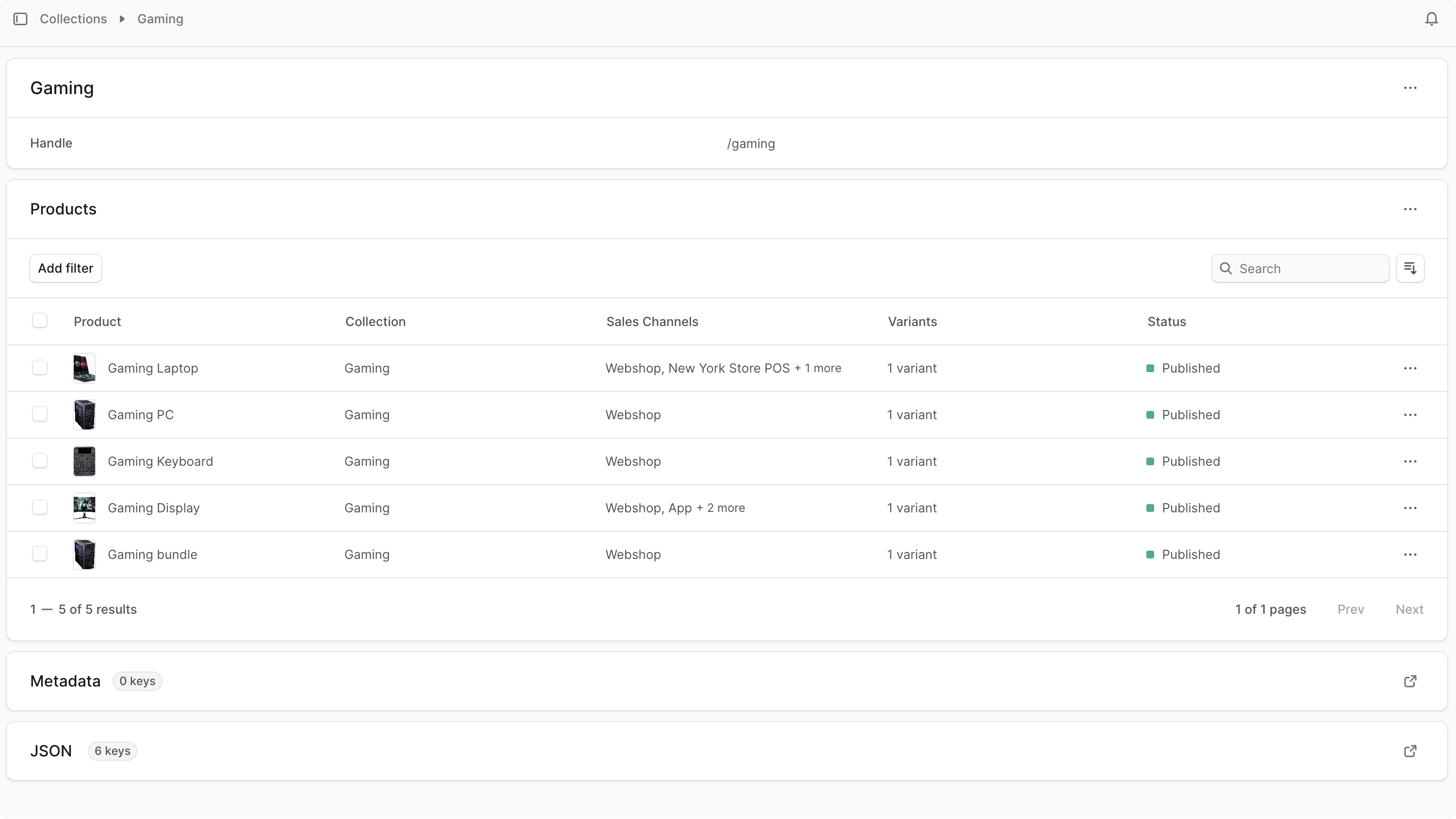
Edit Product Collection#
To edit a collection:
- Go to the collection's details page.
- Click on the icon in the first section's header.
- Choose Edit from the dropdown.
- In the side window that opens, you can edit the collection's title and handle.
- Once done, click the Save button.

Manage Product Collection's Translations#
Product collections can be translated to locales (languages) supported by your store. You can either manage translations in bulk, or manage translations for an individual product collection from its details page.
To manage translations for the product collection:
- Click on the icon in the first section's header.
- Choose "Manage translations" from the dropdown.
- In the bulk editor that opens, you can view and edit translations for the product collection's title in each locale supported by your store.
- To edit text with multi-line support, double click the respective cell to open a larger text area.
- Once you're done editing, click the Save button to apply the changes.
Edit Product Collection Metadata#
Metadata is custom data that can be associated with the product collection in key-value pairs. This is usually used by developers for custom integrations or to store additional information about the product collection.
To edit the product collection's metadata:
- Go to the product collection's details page.
- Click the icon in the "Metadata" section.
- In the side window that opens:
- Manage the key-value pairs in the table.
- To add a new row of key-value pairs before or after a row:
- Hover over the row and click the icon at its end.
- Choose "Insert row above" or "Insert row below" from the dropdown.
- To delete a row of key-value pairs:
- Hover over the row and click the icon at its end.
- Choose "Delete row" from the dropdown.
- Once you're done, click the Save button.
Manage Collection’s Products#
From the product collection's details page, you can manage the products in the collection.
Add Products to a Collection#
To add products to a collection:
- Go to the collection's details page.
- In the Products section, click on the icon in the section's header.
- Choose Add from the dropdown.
- From the list of products, check the products you want to add to the collection.
- Once done, click on the Save button.

Remove a Product from a Collection#
To remove a product from a collection:
- Go to the collection's details page.
- In the Products section, find the product you want to remove from the collection.
- Click the icon in the product's row.
- Choose Remove from the dropdown.
- Confirm removing the product by clicking the “Remove" button in the pop-up.
Delete a Collection#
To delete a collection:
- Go to the collection's details page.
- Click on the icon in the first section's header.
- Choose Delete from the dropdown.
- Confirm deleting the collection by clicking the “Confirm" button in the pop-up.