Manage Users in Medusa Admin
In this guide, you’ll learn how to manage users in your store.
Tip: You can't create a user. Instead, you need to invite them to join your store.
View Users#
You can view admin users by going to Settings → Users. In the list, you can see user details such as the name and email. You can also search, filter, and sort the users to find the specific item you are looking for.

View User Details#
To view the details of a user:
- Go to Settings → Users.
- Click on the user in the list.
This opens the user's details page where you can also manage the user.
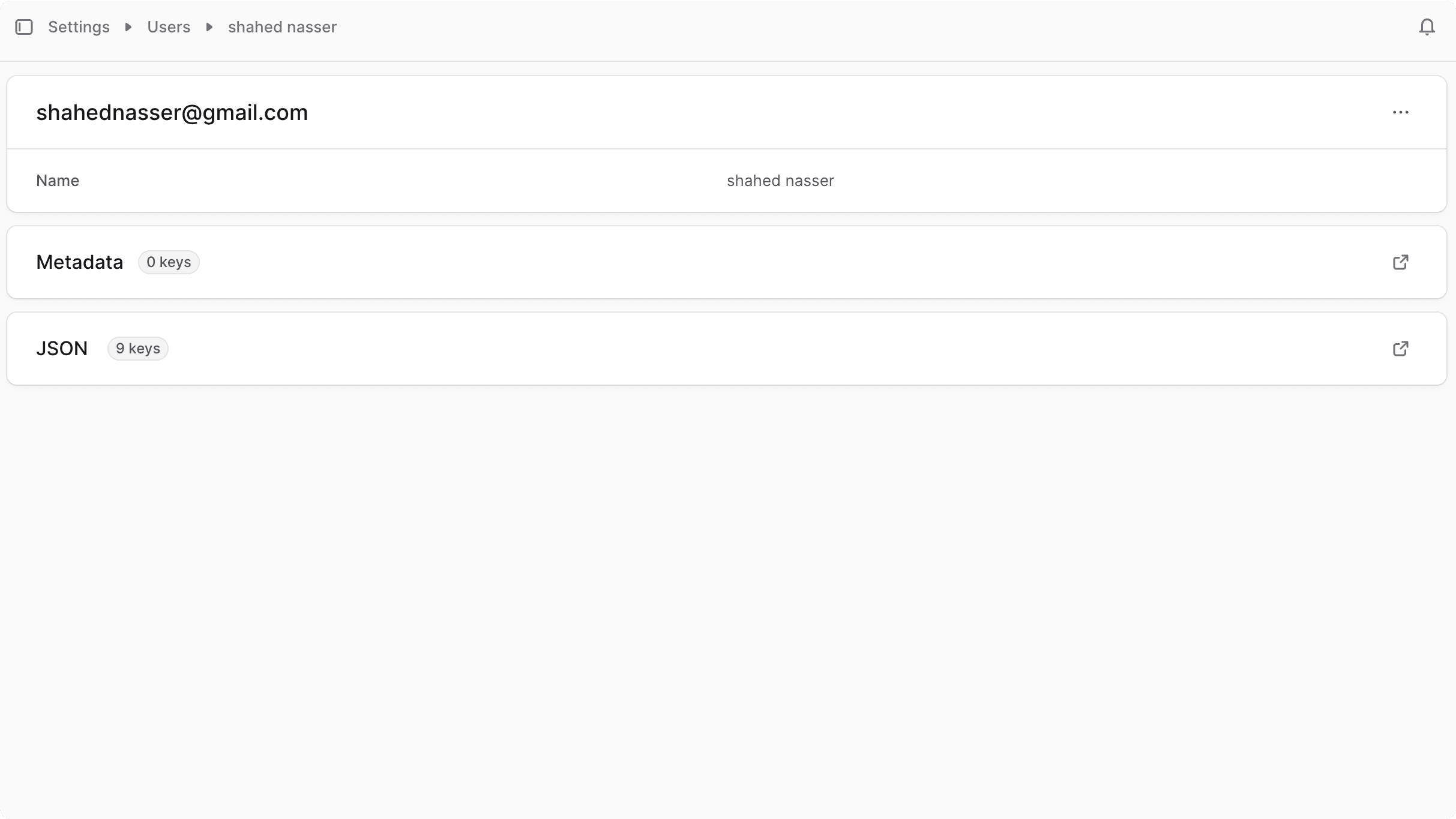
Edit a User’s Details#
To edit the details of an admin user:
- Go to the user's details page.
- Click the icon in the first section's header.
- Choose Edit from the dropdown.
- In the side window that opens, you can edit the user's first and last names.
- Once done, click the Save button.

Manage User Metadata#
Metadata is custom data that can be associated with the user in key-value pairs. This is usually used by developers for custom integrations or to store additional information about the user.
To edit the user's metadata:
- Click the icon in the "Metadata" section.
- In the side window that opens:
- Manage the key-value pairs in the table.
- To add a new row of key-value pairs before or after a row:
- Hover over the row and click the icon at its end.
- Choose "Insert row above" or "Insert row below" from the dropdown.
- To delete a row of key-value pairs:
- Hover over the row and click the icon at its end.
- Choose "Delete row" from the dropdown.
- Once you're done, click the Save button.
Delete a User#
Note: This feature is available since Medusa v2.12.0. If you don't find the option to delete a user, or user deletion doesn't work, make sure to update your Medusa application.
Warning: Deleting a user is irreversible.
To delete a user from your store:
- Go to Settings → Users.
- Find the user in the list and click on it.
- Click the icon in the first section's header.
- Choose Delete from the dropdown.
- Confirm deleting the user by entering their name and clicking the "Delete" button in the pop-up.
Was this guide helpful?