Manage Customer Groups in Medusa Admin
In this guide, you’ll learn how to create and manage customer groups.
Segment Customers with Customer Groups#
A customer group is a way to segment your customers based on certain criteria. You can use customer groups to apply promotions or offer different pricing.
For example, you can create a VIP customer group and offer them a 10% discount on all products. You can also create a wholesale customer group and offer them products at a discounted price for large orders.
View List of Customer Groups#
To view all customer groups, go to the Customers → Customer Groups page. From here, you can see a list, filter, and search through all customer groups.

Create a Customer Group#
To create a customer group:
- Go to the Customers → Customer Groups page.
- Click the Create button.
- In the form that opens, enter the customer group's name.
- Click the Create button.

View Customer Group Details#
To view the details of a customer group:
- Go to the Customers → Customer Groups page.
- Click on the group you want to view.
This opens the customer group's details page.

Edit a Customer Group#
To edit a customer group:
- Go to the customer group’s details page.
- Click on the icon in the first section's header.
- Click on Edit in the dropdown.
- In the side window that opens, you can edit the customer group's name.
- Once you’re done, click on the Save button.
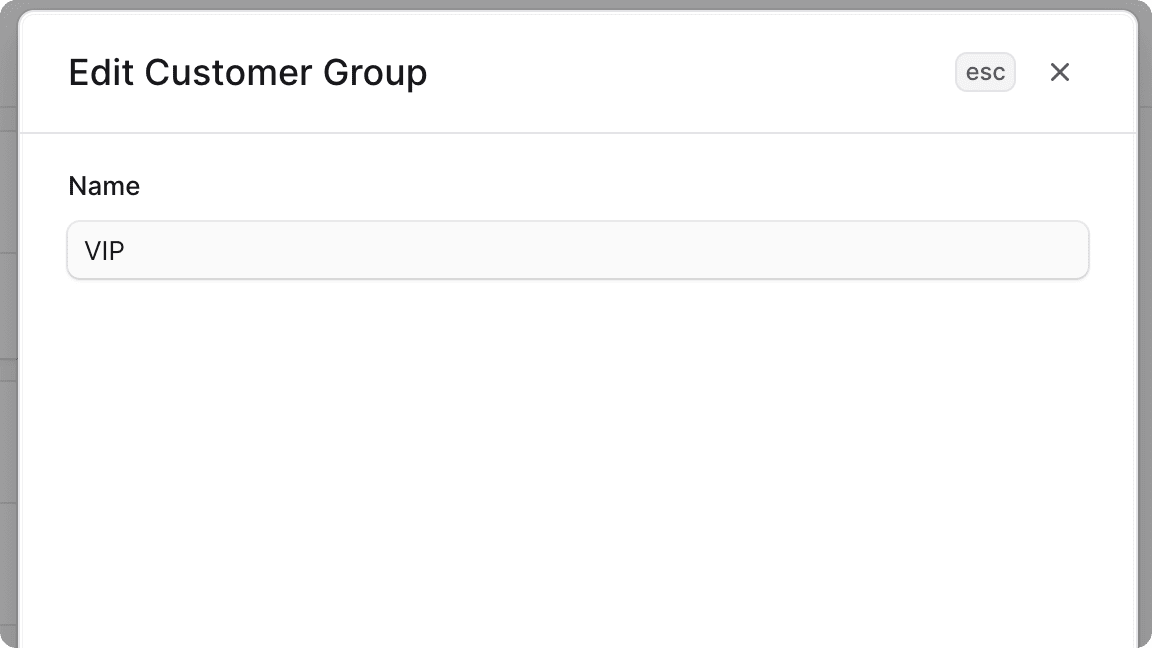
Manage Customers in a Group#
A customer group can have multiple customers. You can add or remove customers from a customer group.
Add Customers to a Group#
To add customers to a customer group:
- Go to the customer group’s details page.
- In the Customers section, click the Add button in the section's header.
- Check the customers you want to add to the group.
- Once you're done, click on the Save button.

Remove a Customer from a Group#
To remove customers from a customer group:
- Go to the customer group’s details page.
- In the Customers section, check the customers you want to remove from the group.
- Once you're done, either press R or click Remove at the bottom center of the page.
- Confirm removing the customers by clicking the Continue button in the pop-up.
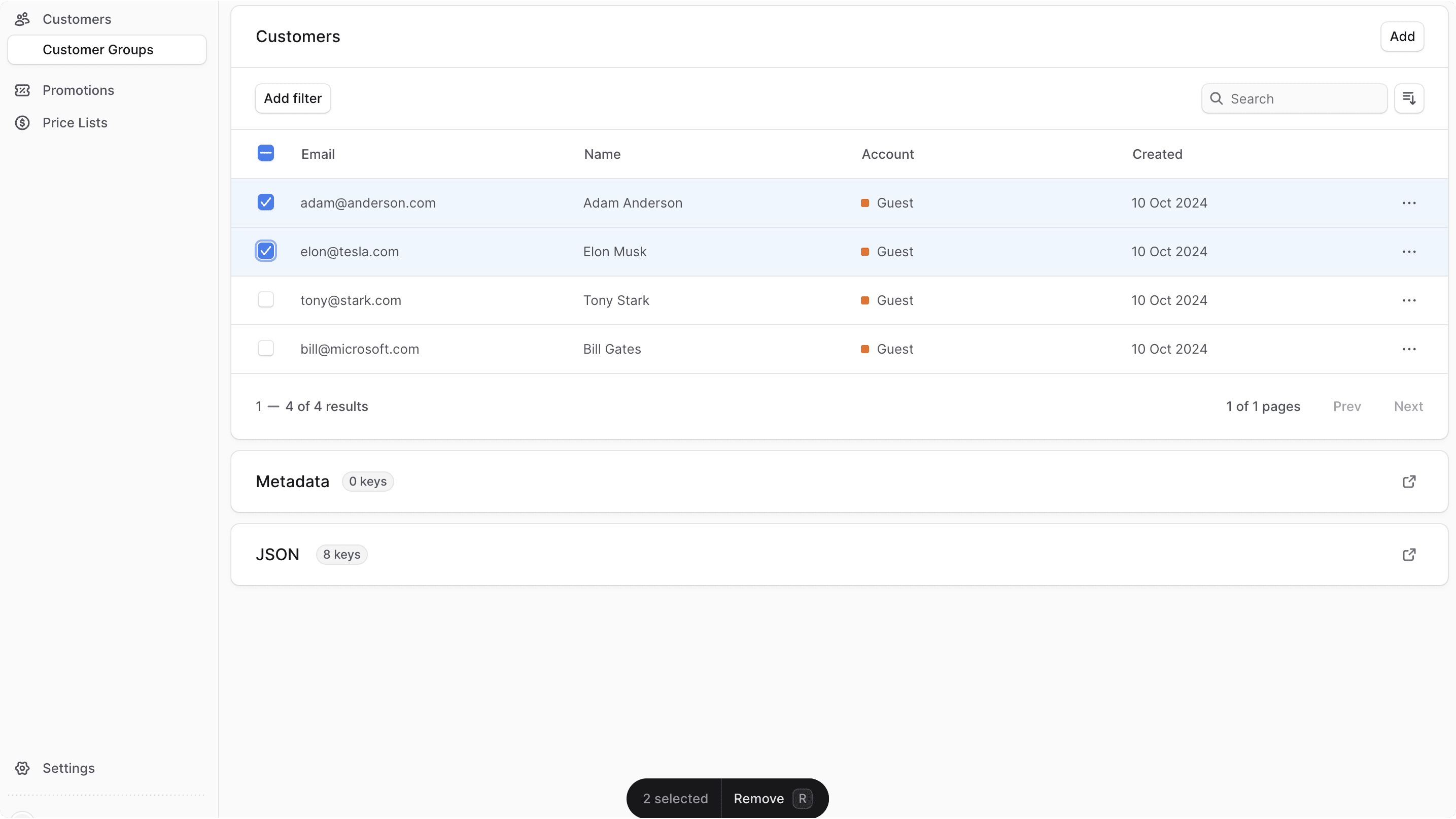
Edit Customer Group Metadata#
Metadata is custom data that can be associated with the customer group in key-value pairs. This is usually used by developers for custom integrations or to store additional information about the customer group.
To edit the customer group's metadata:
- Go to the customer group's details page.
- Click the icon in the "Metadata" section.
- In the side window that opens:
- Manage the key-value pairs in the table.
- To add a new row of key-value pairs before or after a row:
- Hover over the row and click the icon at its end.
- Choose "Insert row above" or "Insert row below" from the dropdown.
- To delete a row of key-value pairs:
- Hover over the row and click the icon at its end.
- Choose "Delete row" from the dropdown.
- Once you're done, click the Save button.
Delete Customer Group#
To delete a customer group:
- Go to the customer group’s details page.
- Click the icon in the first section's header.
- Choose Delete from the dropdown.
- Confirm deleting the customer group by clicking the Delete button in the pop-up.