Bulk Editor in Medusa Admin
In this guide, you'll learn about different tips and shortcuts to using the bulk editor.
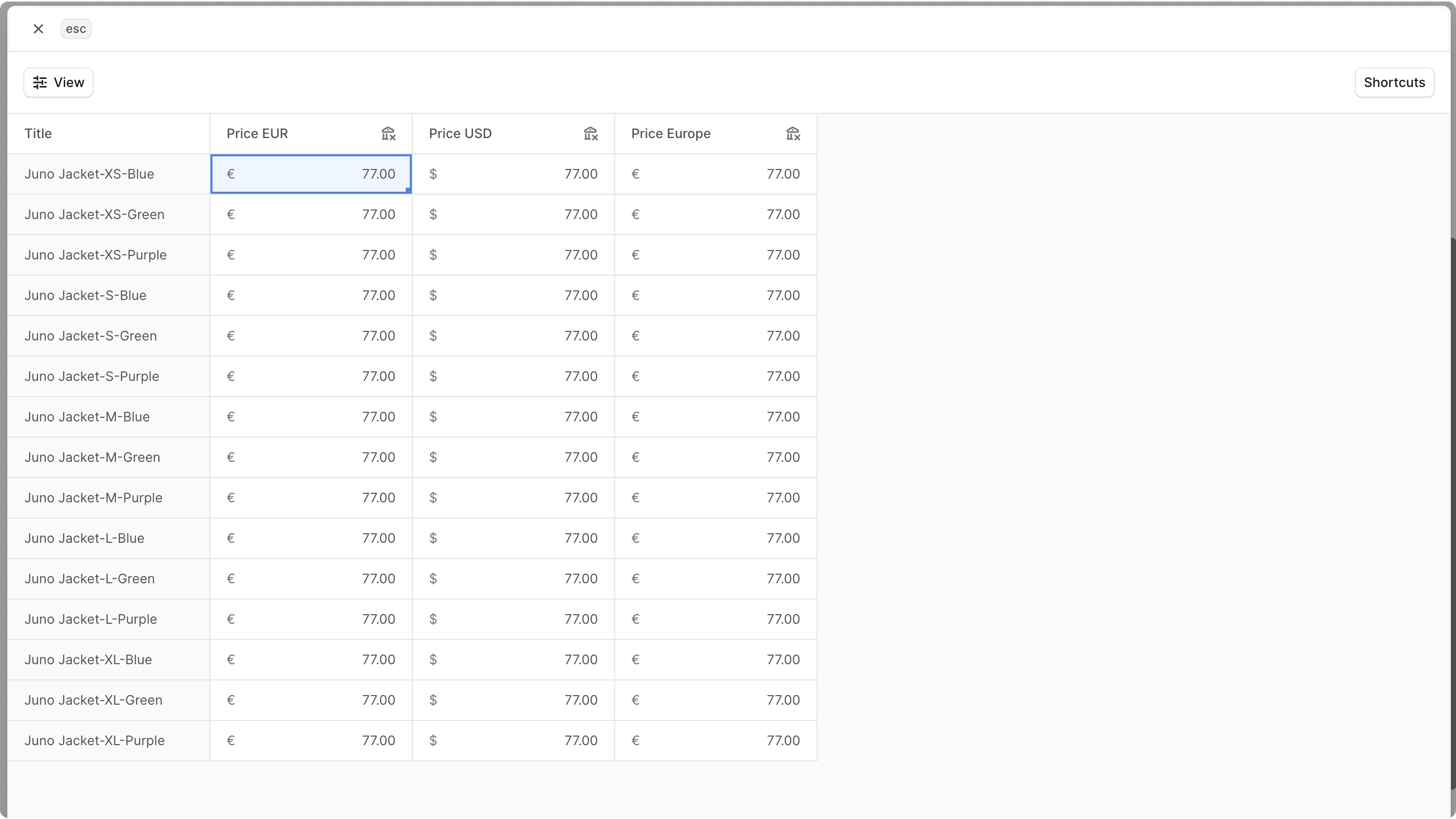
Manage Large Data in Bulk#
The bulk editor allows you to edit prices or values using a spreadsheet-interface. It simplifies the editing process when working with a large number of data, and provides you with an intuitive user experience.
Where is the Bulk Editor?#
The bulk editor is used in different areas of the Medusa Admin:
- Edit prices of product variants.
- Edit inventory of a product variants.
- Edit prices in price lists.
- Edit shipping option prices
Toggle Columns View#
As the bulk editor may include a large number of columns, such as the different currencies supported in your store, you can toggle the columns' visibility to focus on a subset of columns.
To do that:
- Click on the "View" button in the top corner.
- Check or uncheck a column by clicking on it in the dropdown.
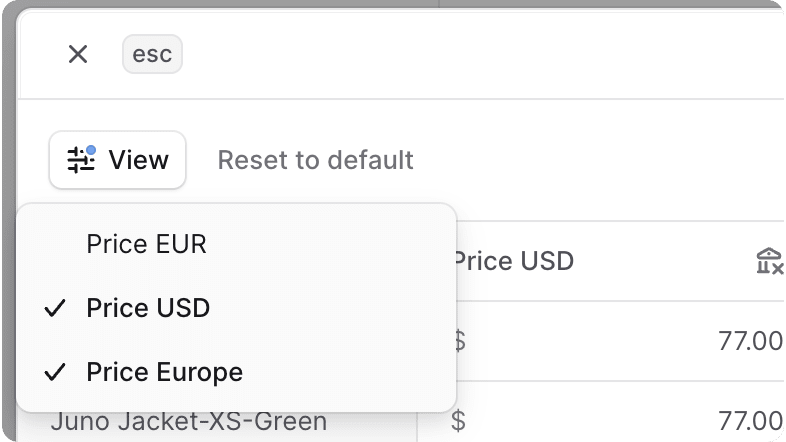
Perform Action on Multiple Cells#
You can select multiple cells to perform an action on them. To do that:
- Click and hold the mouse on a cell
- Drag the mouse in the direction of the other cells you want to select.
- Once you're done selecting, release the hold.
- Perform the action on the cells:
- Press backspace to clear the values of the selected cells.
- Press ⌘ + Z to undo a change you made on the selected cells.

Editing Cell Values#
There are multiple ways you can edit cells' values in a bulk editor:
- To edit the value, click the cell, then enter your new value.
- To apply a value of a cell to other adjacent cells:
- Click on a cell
- Hold and Drag the blue dot at the corner of that cell to the cells below it that you want to apply the value to.
- Once you're done, release the hold on the blue dot. The value of the first cell will be applied to the other cells.
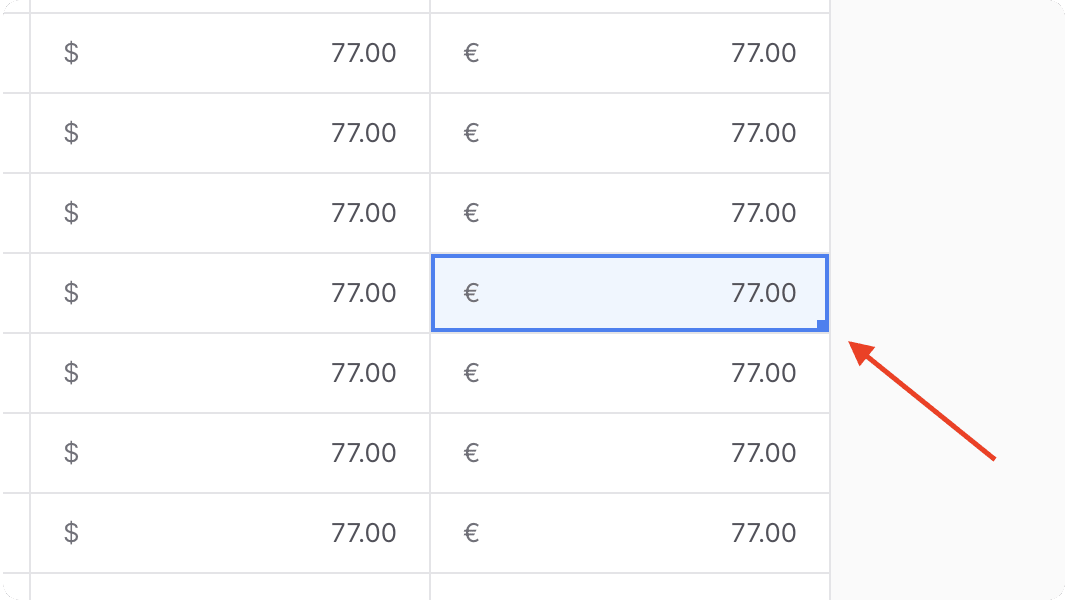
Shortcuts#
You can use the following shortcuts while working with the bulk editor:
- tab: Persist the current cell's value and move focus to the next cell.
- backspace: Delete the value of the selected cell(s).
- ⌘ + Z: Undo a change you made in the currently selected cell(s).