Edit Product in Medusa Admin
In this guide, you'll learn about editing a product's details in the Medusa Admin.
Open Product's Details#
To open a product's details:
- Go to the Products page from the sidebar.
- Select one of the products to open its details page.
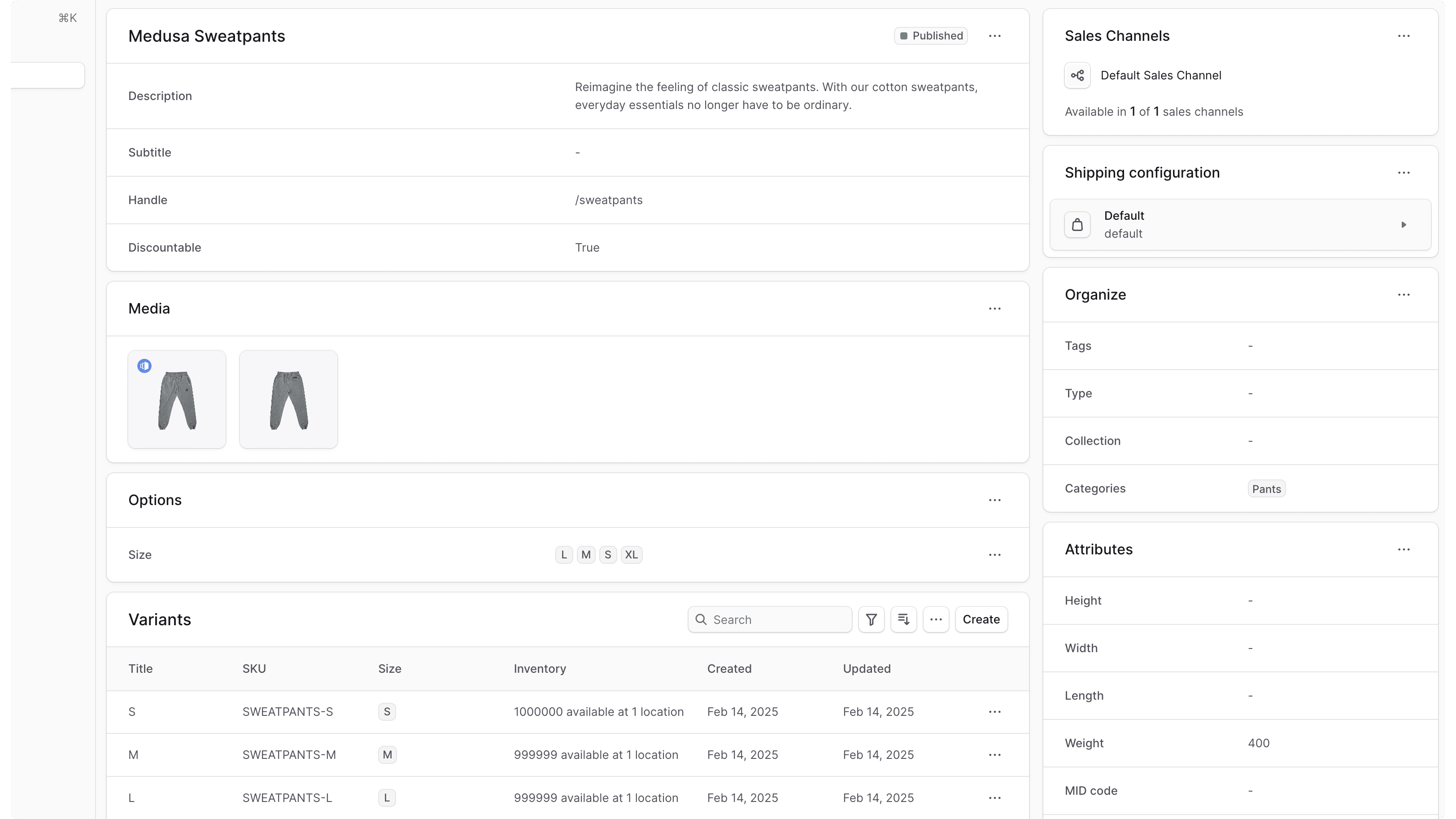
Manage General Product Details#
The first section, which has the product's title as a header, includes the product's general information and options. Use this section to view and edit the product's details.

Product Statuses#
In the first section's header, you can see the product's status. A product can have one of the following statuses:
| Status | Description |
|---|---|
| Published | The product is available on the storefront and can be purchased. |
| Draft | A product whose details you're still working on. It's not available on the storefront. |
| Proposed | A product that is not yet approved for publishing. It's not available on the storefront. |
| Rejected | A product that has been rejected and is not available on the storefront. |
Edit Product Details#
To edit the product's general details:
- Click on the icon in the first section's header.
- Choose "Edit" from the dropdown.
- In the side window that opens, you can edit the product's status, title, subtitle, handle, material, description, and whether it's discountable.
- Once you're done, click the "Save" button.
Manage Product's Translations#
Products can be translated to locales (languages) supported by your store. You can either manage translations in bulk, or manage translations for an individual product from its details page.
To manage translations for the product:
- Click on the icon in the first section's header.
- Choose "Manage translations" from the dropdown.
- In the bulk editor that opens, you can view and edit translations for the product's title, description, subtitle, and more in each locale supported by your store.
- To edit text with multi-line support, double click the respective cell to open a larger text area.
- Once you're done editing, click the Save button to apply the changes.
Delete Product#
In this section, you can also delete the product.
To delete the product:
- Click on the icon in the first section's header.
- Choose "Delete" from the dropdown.
- Confirm deleting the product by clicking the "Delete" button in the pop-up.
Manage Product Media#
The Media section includes the product's images. Use this section to view and edit the product's images.
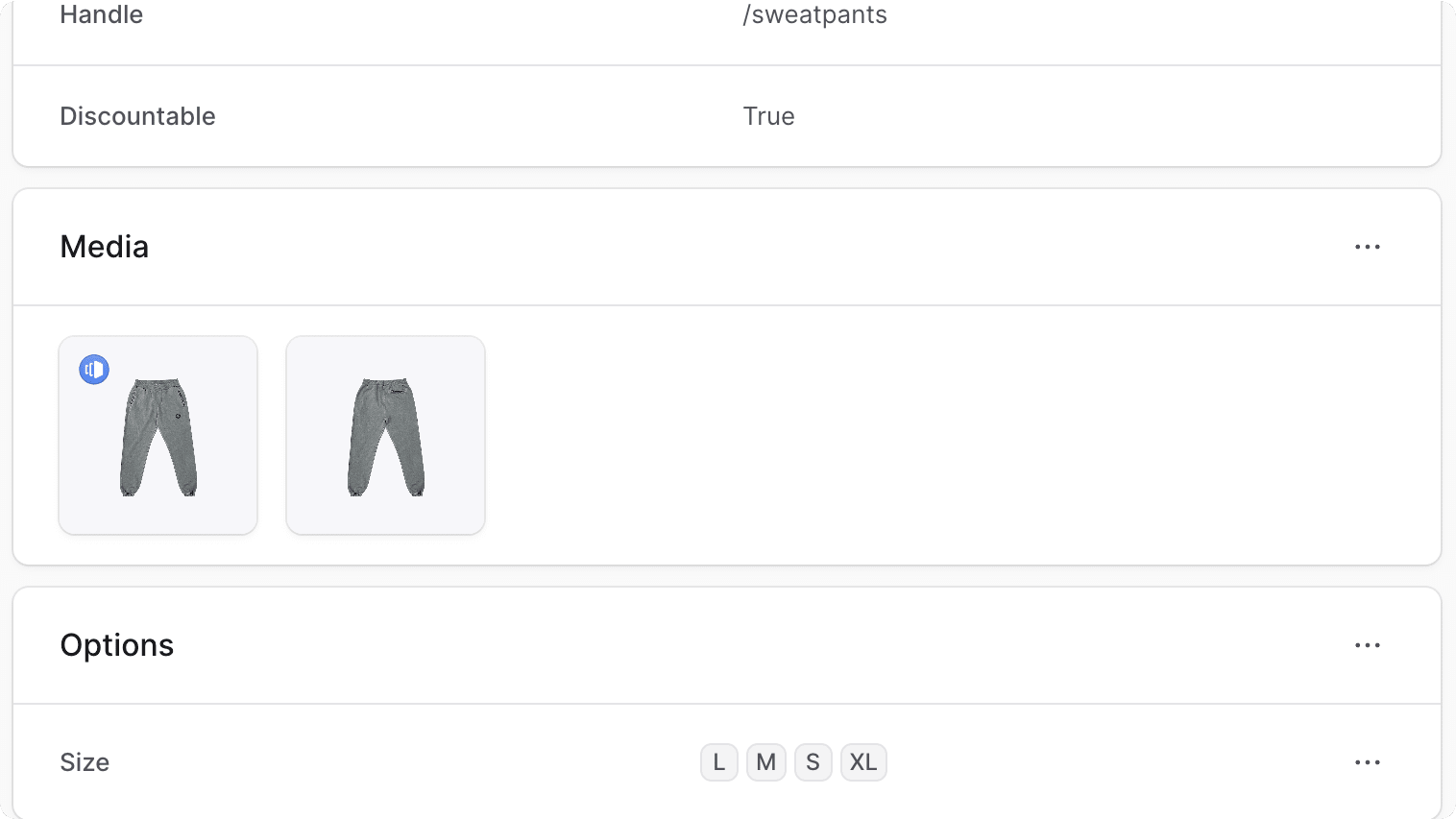
Add Images#
To add images to the product:
- Click on the icon in the "Media" section's header.
- Choose "Edit" from the dropdown.
- In the form that opens, upload images either by dragging and dropping them or by clicking the "Upload images" box.
- Once you're done, click the Save button.
Edit Images Order#
You can edit the order that images are shown in. To do this:
- Click on the icon in the "Media" section's header.
- Choose "Edit" from the dropdown.
- In the form that opens, drag and drop images to change their order.
- Once you're done, click the Save button.
Set Thumbnail Image#
The product's thumbnail image has the icon in the top corner.
To set an image as the thumbnail:
- Click on the icon in the "Media" section's header.
- Choose "Edit" from the dropdown.
- Hover over the image you want to make as a thumbnail, then click on its checkbox.
- Press T or click the "Make thumbnail" button at the bottom of the page.
- Once you're done, click the Save button.
Delete Images#
You can delete the images from the product's page or from the images form.
To delete product images:
- Hover over the product images you want to delete and click their checkbox.
- Press D or click the "Delete" button at the bottom of the page.
- Confirm deleting the images by clicking the "Delete" button in the pop-up.
Associate Images with Variants#
When an image isn't associated with any variant, it appears for all variants of the product.
You can associate images with specific variants so that they only appear when that variant is selected.
You can either manage images of a single variant from its details page, or associate an image with multiple variants from the product's media form.
To associate images with multiple variants:
- In the Media section, hover over the image you want to associate with variants, and click its checkbox.
- Press M or click the "Manage associated variants" button at the bottom of the page.
- In the side window that opens, check or uncheck the variants that the image should be associated with.
- Once you're done, click the Save button.
Manage Product Options#
The Options section includes the product's options. Use this section to view and edit the product's options.
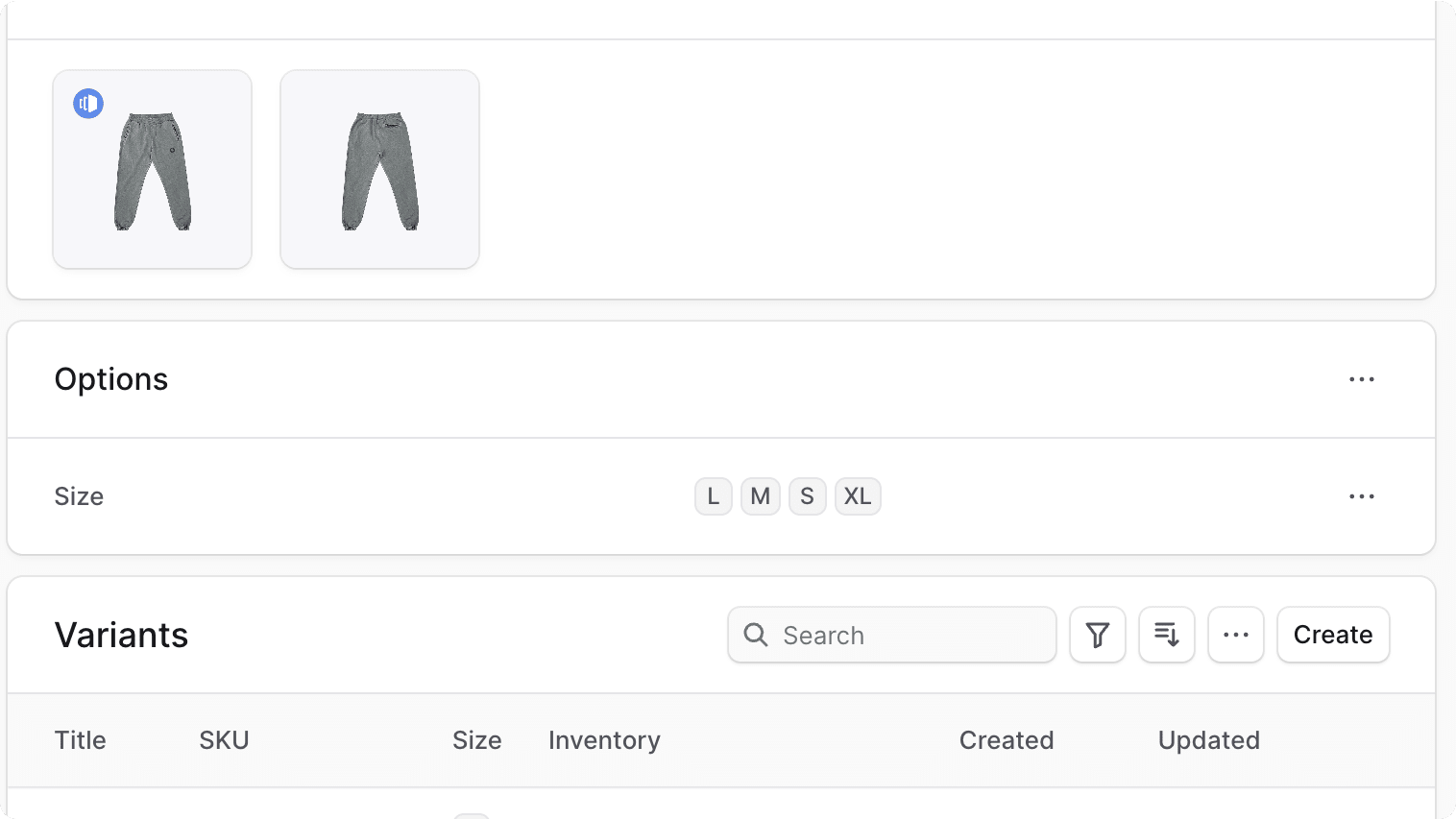
Create Options#
To add a new option to the product:
- Click on the icon in the "Options" section's header.
- Choose Create from the dropdown.
- In the side window that opens:
- In the Option title field, enter the option's title, such as "Color".
- In the Values field, enter the option's values, such as "Red, Blue, Green". Values are separated by a comma.
- Once you're done, click the Save button.
Edit Option#
To edit an option:
- Click on the icon in its row.
- Choose Edit from the dropdown.
- In the side window that opens, you can edit the option's title and values.
- Once you're done, click the Save button.
Delete Option#
To delete an option:
- Click on the icon in its row.
- Choose Delete from the dropdown.
- Confirm deleting the option by clicking the Delete button in the pop-up.
Variants Section#
The Variants section includes the product's variants. You can view, search, and filter variants. You can also edit a variant's informtion, or click on it to edit more of its details.
Refer to this guide to learn about managing product variants.
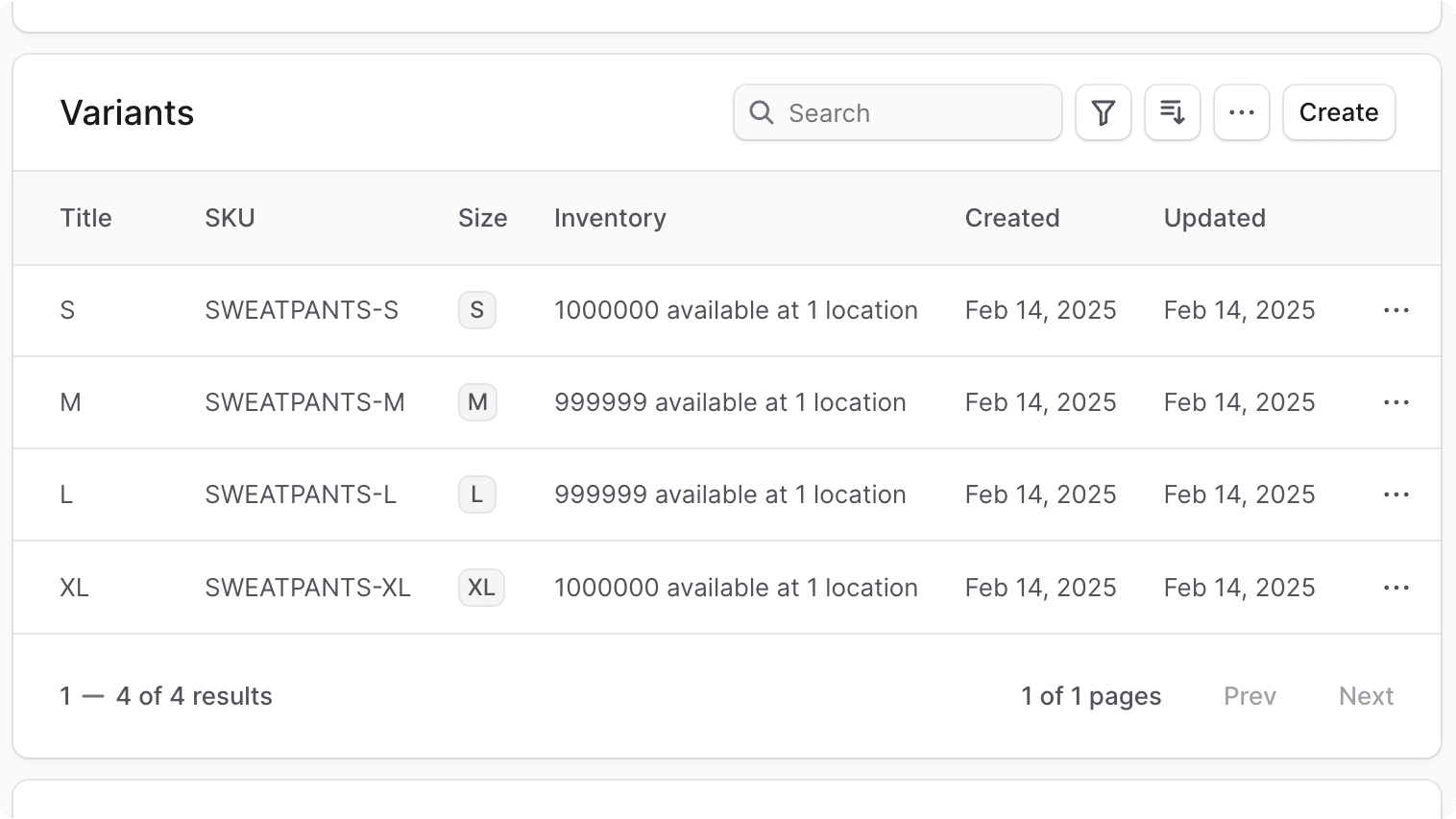
Manage Product Metadata#
Metadata is custom data that can be associated with the product in key-value pairs. This is usually used by developers for custom integrations or to store additional information about the product.
To edit the product's metadata:
- Click the icon in the "Metadata" section.
- In the side window that opens:
- Manage the key-value pairs in the table.
- To add a new row of key-value pairs before or after a row:
- Hover over the row and click the icon at its end.
- Choose "Insert row above" or "Insert row below" from the dropdown.
- To delete a row of key-value pairs:
- Hover over the row and click the icon at its end.
- Choose "Delete row" from the dropdown.
- Once you're done, click the Save button.
Manage Product's Sales Channels#
The Sales Channels section includes the sales channels the product is available in. Use this section to view and edit the product's sales channels.
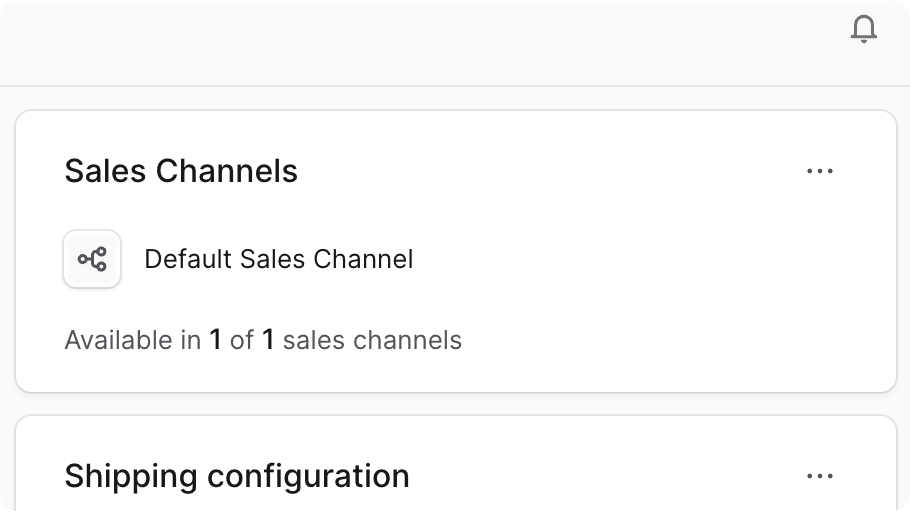
To manage the sales chanels a product is available in:
- Click the icon in the "Sales Channels" section's header.
- Choose Edit from the dropdown.
- In the list that shows, check the sales channels you want to add the product to, or unchecked the ones you want to remove the product from.
- Once you're done, click the Save button.
Manage Product's Shipping Configuration#
The Shipping Configuration section includes the product's shipping profile. Use this section to view and edit the product's shipping profile.
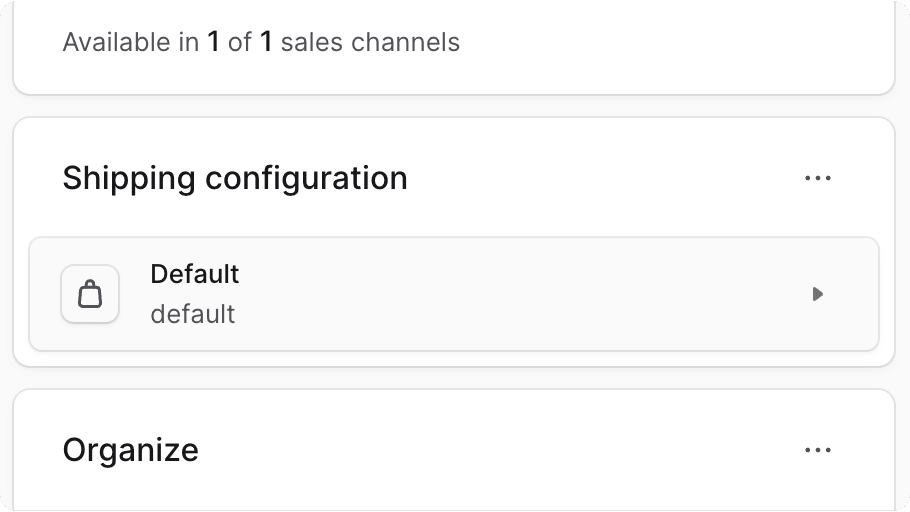
Edit Product's Shipping Profile#
To edit the product's shipping profile:
- Click the icon in the "Shipping Configuration" section's header.
- Choose Edit from the dropdown.
- In the side window that opens, choose the shipping profile from the dropdown.
- Once you're done, click the Save button.
Manage Product Organization#
The Organize section includes the product's organization details. Use this section to view and edit the product's organization details, such as categories and collection.
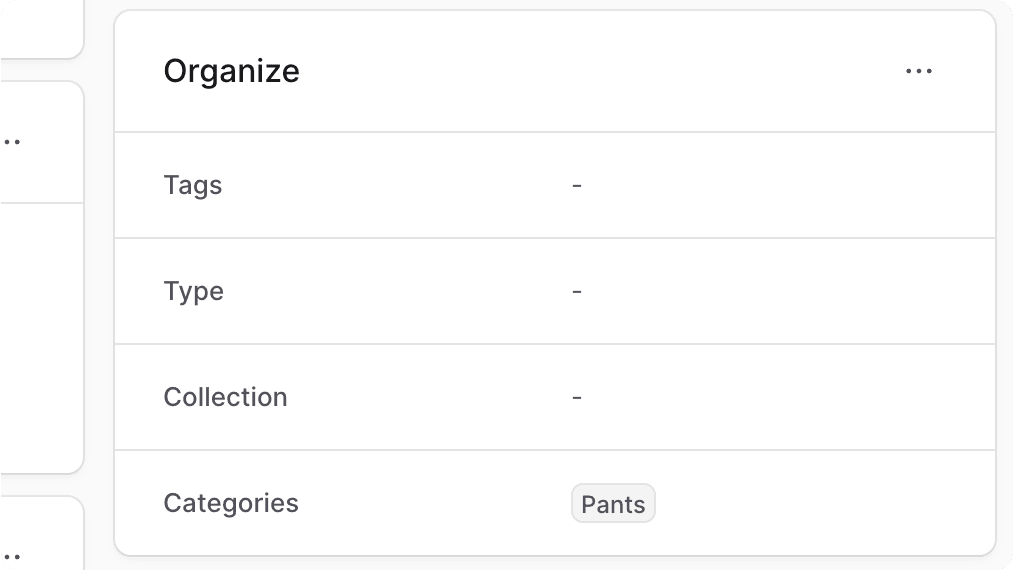
To edit the product's organization details:
- Click the icon in the "Organize" section's header.
- Choose Edit from the dropdown.
- In the side window that opens, you can set the product's type, collection, categories, and tags.
- Once you're done, click the Save button.
Manage Product Attributes#
The Attributes section includes the product's attributes, such as height and weight. Use this section to view and edit the product's attributes.
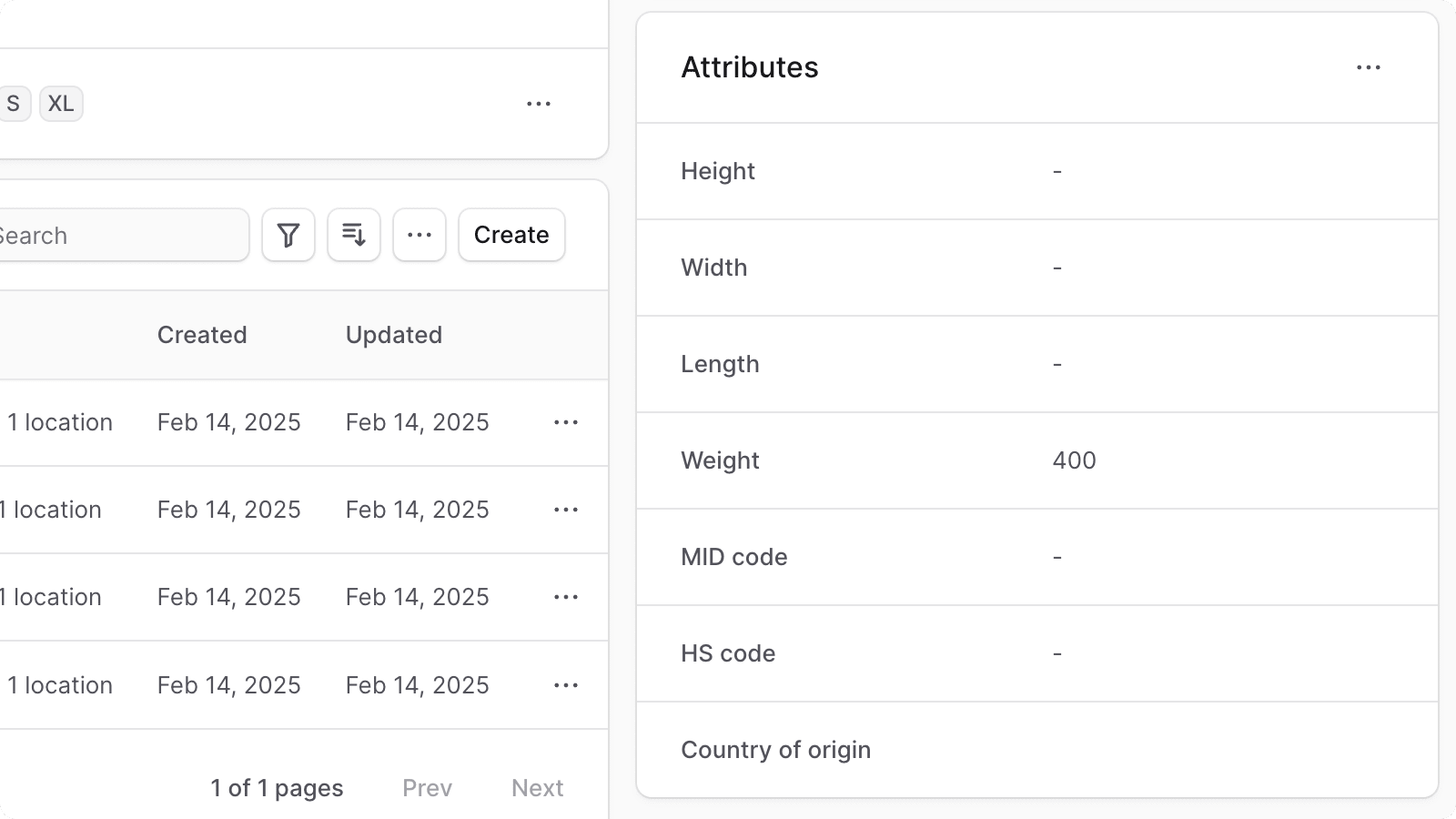
To edit the product's attributes:
- Click the icon in the "Attributes" section's header.
- Choose Edit from the dropdown.
- In the side window that opens, you can set the product's width, height, length, weight, MID code, HS code, and country of origin.
- Once you're done, click the Save button.
JSON Section#
The JSON section is useful for developers to view the raw produt data in JSON structure. Developers can use this section to debug and troubleshoot issues related to the product.
To view the JSON structure, click on the icon.