Tips for Lists in Medusa Admin
In this guide, you'll learn how to use lists in the Medusa Admin efficiently to view your store's data.
Each domain in the Medusa Admin, such as products or orders, has a list view that displays the items in that domain. You can apply advanced filters, search for items, and sort items.
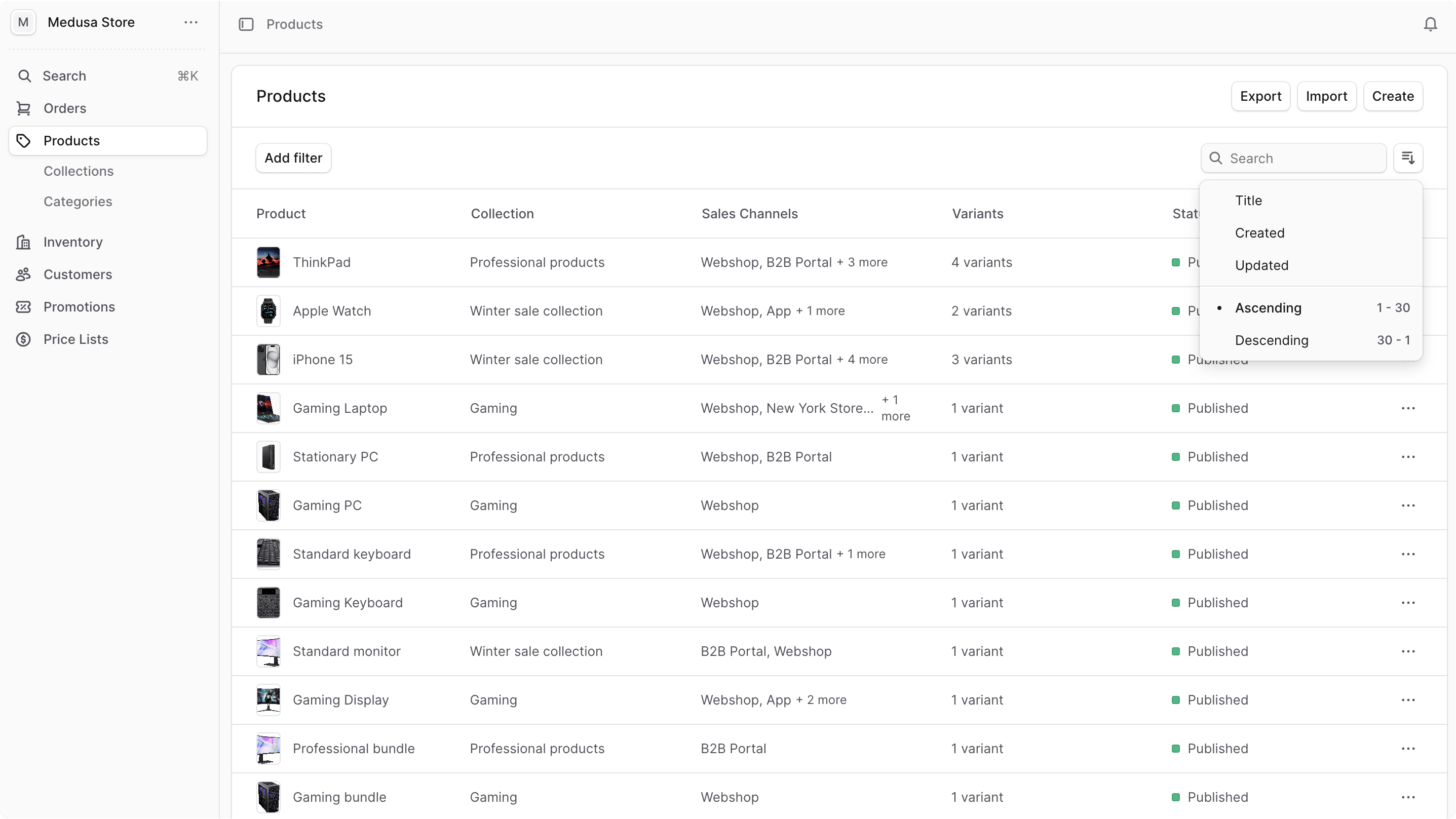
Filter Items#
Use filters to retrieve items in a list matching specific criteria.
To filter items:
- Click the "Add filter" button at the top of the list.
- From the dropdown, choose the criteria you want to filter by, such as Tag.
- This will show a new set of values to filter the list by. Select the value(s) you want to filter by.
After selecting the value(s), the list will only include items that match your filters. You can also apply multiple filters.

Clear Filters#
To clear all applied filters, click on the "Clear all" link at the end of the list of filters.
Search Items#
To search for items in a list:
- Click the search input in the list header.
- Enter your search term. The list is updated in real-time with items matching the search query.
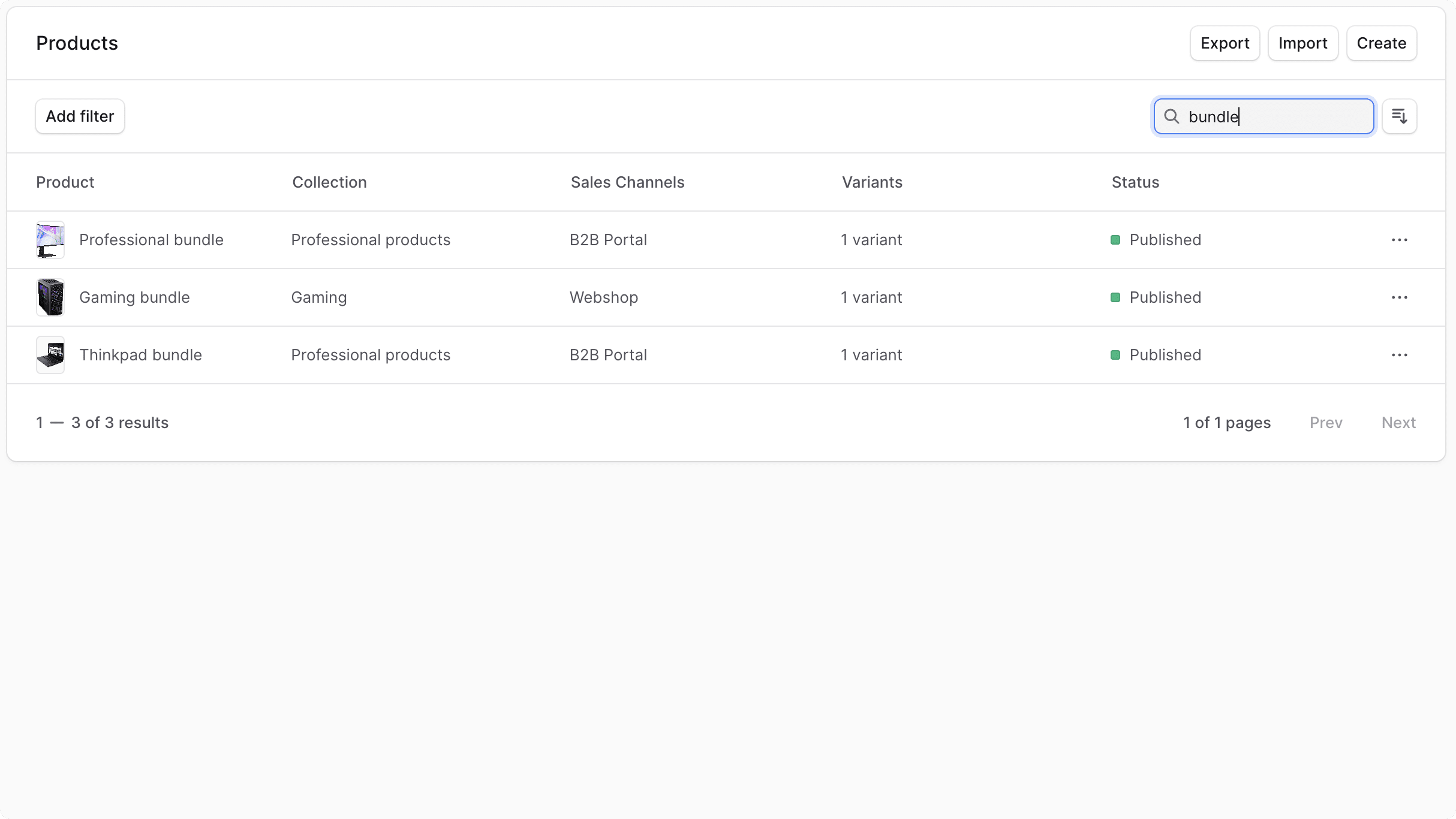
Sort Items#
To configure the sorting of items in the list:
- Click on the button.
- Choose the field to sort by (for example, Created date) and the direction of sort (ascending or descending).
When you click the new configuration, the list will be updated with the new sorting.

List Pagination#
Lists in the Medusa Admin span across multiple pages if the number of items in that list is more than twenty.
You can navigate between pages using the "Prev" and "Next" buttons at the bottom of the list.