Billing
In this guide, you'll learn how billing works in Cloud, and how to view and download invoices.
How Billing Works#
Medusa bills your organization monthly based on its plan and usage across projects. If you're in multiple organizations, each organization is billed separately.
Your organization's monthly invoice contains:
- An upfront charge for the plan you are currently on.
- An upfront charge for the add-ons you have.
- Pro-rated charges for the add-ons you added in the previous billing cycle.
- Charges for your Flex Usage in the previous billing cycle.
If your organization goes over its plan's usage limits within the current billing period, charges for your Flex Usage will be added to your next invoice.
Learn how to monitor your organization's usage in the Usage guide.
billing@medusajs.com for assistance.View Billing History and Invoices#
You can view your payment history in the organization's settings, and download invoices for each payment.
To view your organization's billing history and invoices:
- Make sure you're viewing the correct organization's dashboard in Cloud.
- Click on the icon in the organization switcher at the top left of the Cloud dashboard.
- Choose "Organization Settings" from the dropdown.
- Change to the "Invoices" settings from the sidebar.
This will show a table of your upcoming payment, including your plan's amount and flex charges.
You can also see a table with all the payments made for your organization, including the date, status, and amount of each payment.

Download Invoice#
An invoice is generated for every successful payment made for your organization. You can download the invoice as a PDF for your records. An invoice shows a request to pay for your organization's plan and any add-ons or Flex Usage charges.
To download an invoice for a specific payment:
- Click the icon at the end of the row for the payment you want to download the invoice for.
- Choose "Download invoice" from the dropdown.
This will open the invoice in a new tab, where you can view and download it as a PDF.
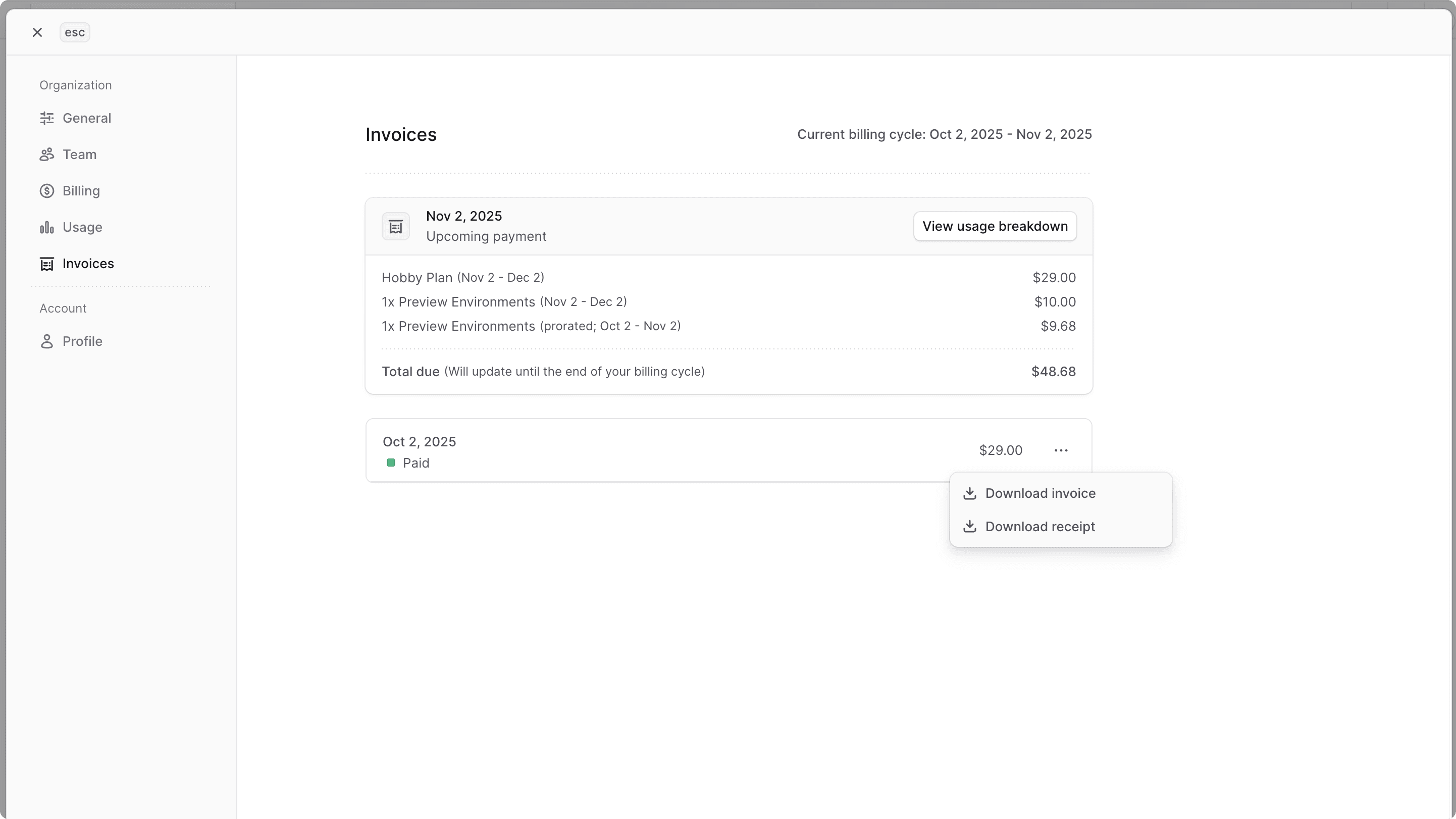
Download Receipt#
A receipt is generated for every successful payment made for your organization. You can download the receipt as a PDF for your records. A receipt shows proof of payment for your organization's plan and any add-ons or Flex Usage charges.
To download a receipt for a specific payment:
- Click the icon at the end of the row for the payment you want to download the receipt for.
- Choose "Download receipt" from the dropdown.
This will open the receipt in a new tab, where you can view and download it as a PDF.
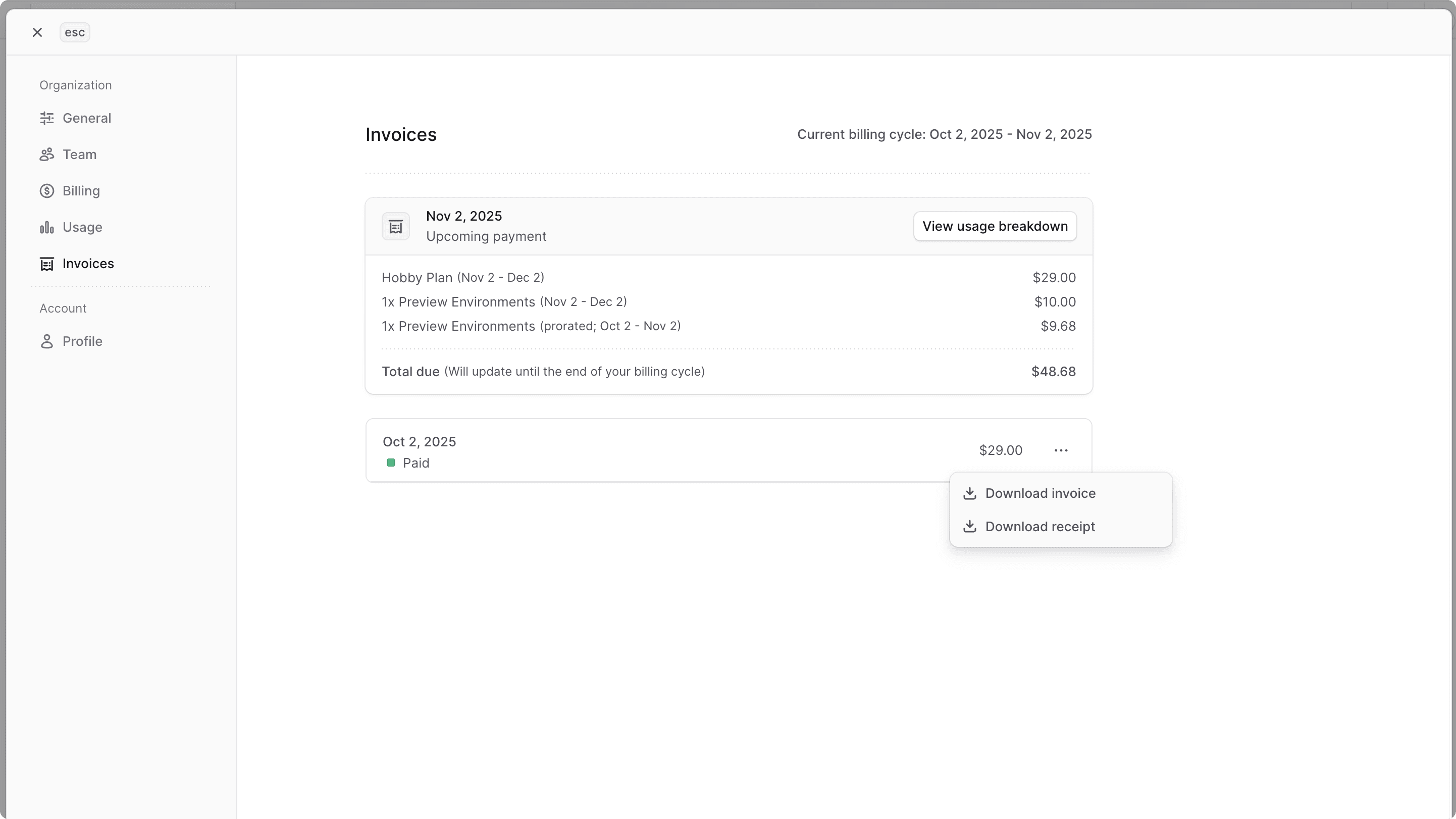
Purchase Add-On Resources#
Your organization can purchase additional resources beyond its plan's limits as add-ons. For example, you can purchase additional user seats or environments.
Add-ons are billed monthly in advance, and they are pro-rated based on the number of days remaining in the month when you purchase them.
For example, if you purchase a $10 Preview Environment halfway through the month, you'll be charged $5 (pro-rated) for usage in the previous billing cycle and $10 upfront for usage in the next.
How can I know if I'm being charged for an add-on?#
When you're creating a resource that exceeds your plan's limits, such as a project or user seat, look for a note indicating that you'll be charged an additional amount for that resource.
For example, you may see a note saying "Inviting an additional member adds $X to your bill."
Where can I view my add-ons?#
To view your organization's add-ons:
- Open the organization's settings.
- Click on "Add-ons" from the sidebar.
This will show a list of all the add-ons that Cloud provides. For each add-on, you can see:
- Usage: The number of resources you're currently using for that add-on with respect to your plan's limits.
- Add-ons: The number of additional resources you've purchased for that add-on. For example, if your plan allows
5user seats and you have7users, you've purchased2additional user seats as add-ons. - Renewal charge: The amount you'll be charged to renew your add-ons at the start of each billing cycle.
- Pending charge: The amount you owe for add-ons added during the current billing cycle. For example, if you purchased an additional user seat halfway through the month, you'll see a pro-rated charge for that seat here.
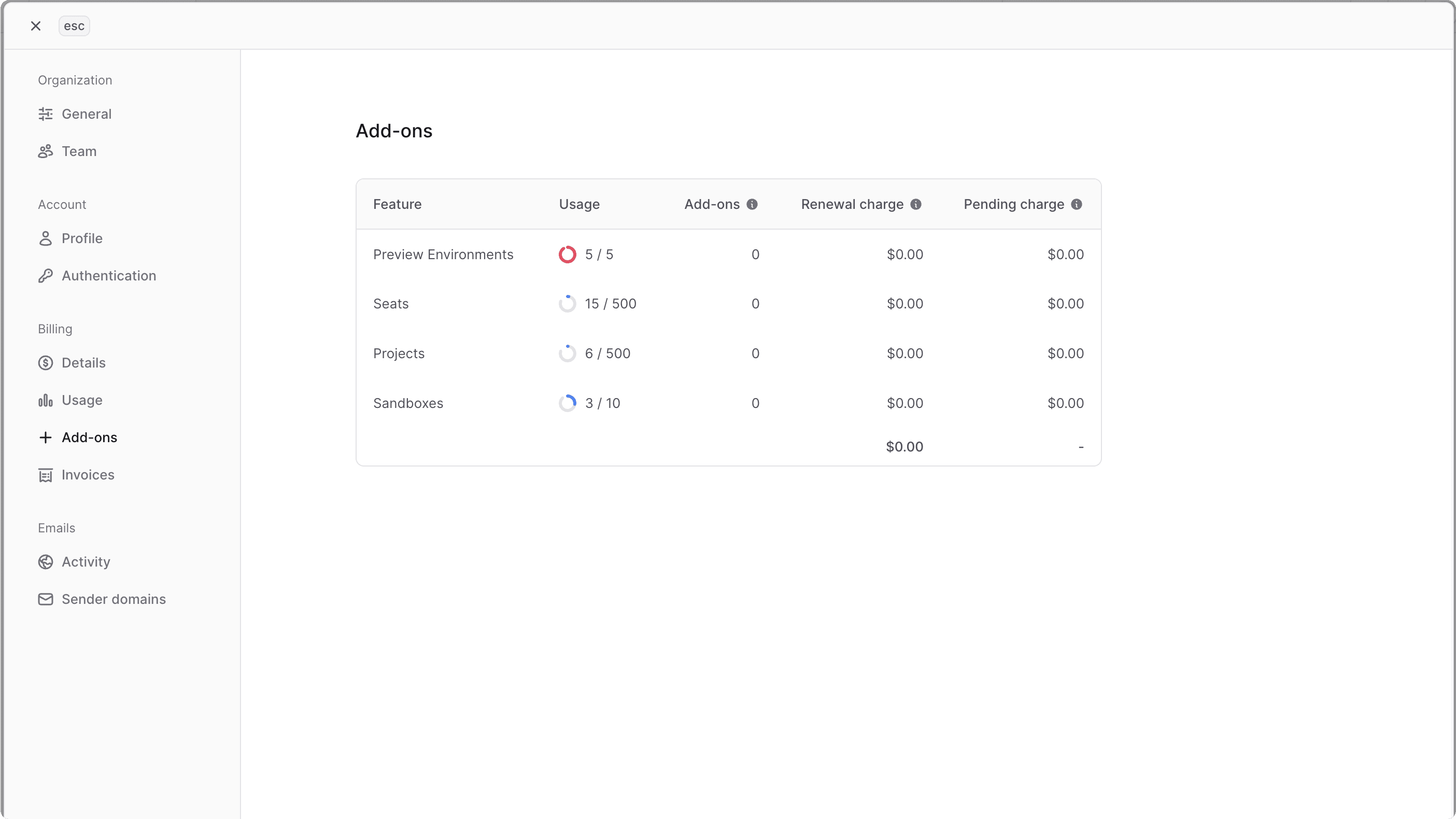
Handle Unsuccessful Payments#
If a payment for your organization's subscription fails, you'll receive a notification in the Cloud dashboard.
The payment may fail for various reasons, such as insufficient funds, an expired card, or other issues with the payment method. Make sure to update your payment method if needed.
If there are no issues with your payment method and the payment still fails, contact support for assistance.