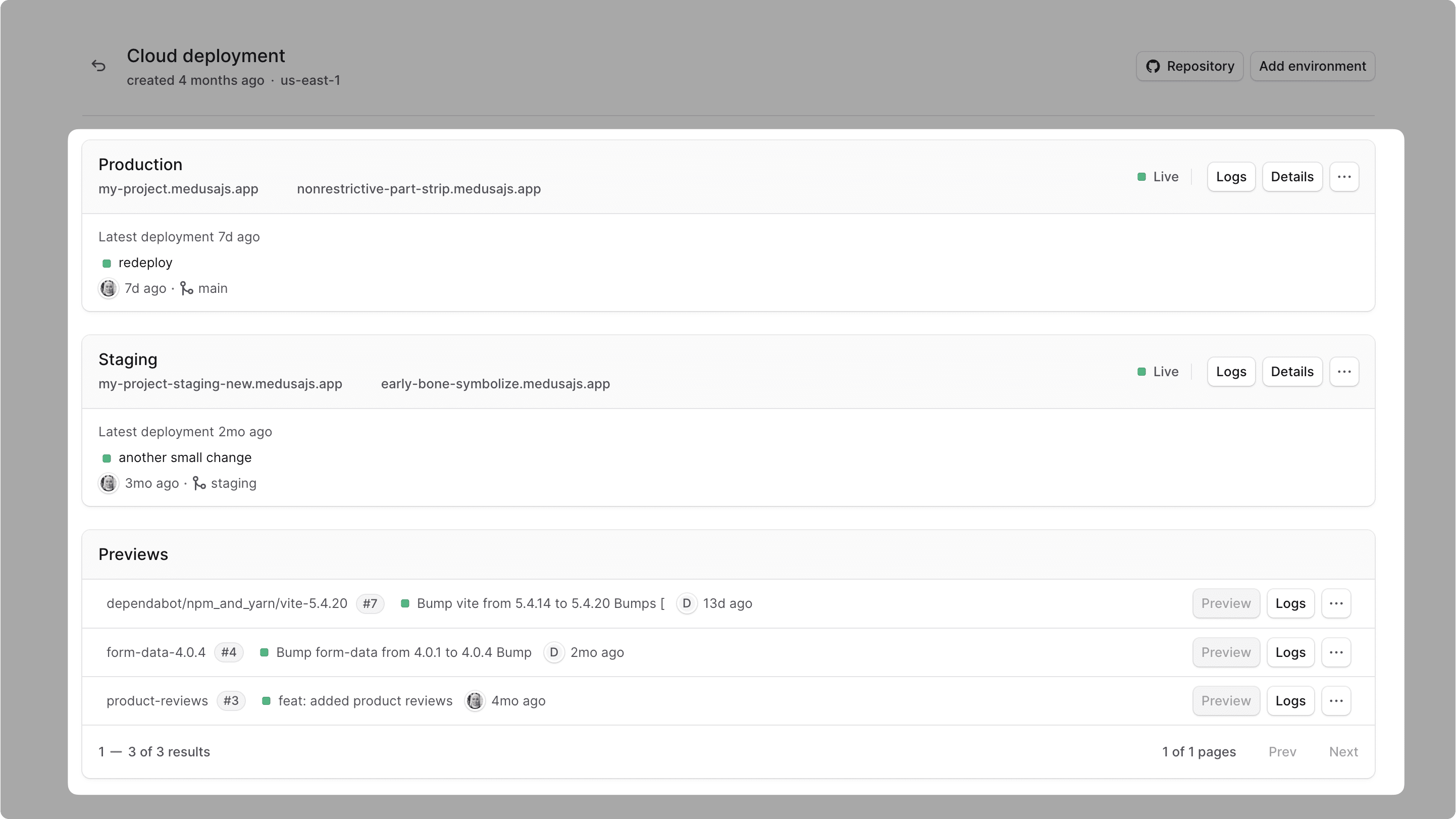Environments
In this guide, you'll learn about environments in Cloud, how to create and manage them, and how to use preview environments.
Environments Overview#
A Cloud project can have multiple environments, each representing a different stage of your application. For example, you can have a Production environment for your live application, and a Staging environment for testing new features.
Each environment has its own resources, such as a database and server instance. By default, a project has at least a Production environment, and you can create custom environments based on your development needs.
Environments are useful to test changes in production-like conditions before actually pushing them to production. You can test out new features, bug fixes, and integrations without affecting the live application.
Environment Types#
There are two types of environments:
- Long-lived environments: These are environments that you create for specific branches in your GitHub repository, such as Production or Staging environments.
- Short-lived Preview environments: These are environments automatically created for each pull request (PR) towards a branch that has a long-lived environment in Cloud. They're created as a preview for the PR, and are destroyed once the PR is merged or closed.
View Project's Environments on Cloud#
To view a project's environments:
- Make sure you're viewing the correct organization's dashboard in Cloud.
- Click on the project whose environments you want to view.
In the project's dashboard, you'll find a card for every environment in your project. For example, you may have Production, Staging, and Previews cards.