Database
In this guide, you'll learn about the managed database service that Medusa provides as part of your project environments on Cloud.
Managed Database Service on Cloud#
Medusa provisions and manages databases for each of your environments on Cloud.
Each project environment has a dedicated PostgreSQL database. These databases are entirely isolated from one another.
This isolation allows you to safely make or test changes in environments without affecting one another, especially the production environment and its data.

Cloud Database Configurations#
Medusa automatically configures the database for your environments on Cloud. So, you don't need to worry about setting up the database, configuring it with your Medusa application, or monitoring performance and availability on your end.
Cloud Database Backups#
Medusa provides automatic backups for your environment databases on Cloud. These backups are retained for 14 days and allow you to restore your database to a previous state, if needed.
If you need to restore a database backup, you can contact support to request a point-in-time recovery. This is useful if you accidentally delete data or need to revert changes made to the database.
Connect to a Cloud Database#
In some cases, you may need to access your Cloud project's database directly, such as to export or import data.
Medusa gives you read access to your Cloud project's database, which is useful when you need to export data, perform analytics, or troubleshoot issues.
To get the read-only connection string for an environment's database:
- From the organization's dashboard, click on the environment's project.
- In the project's dashboard, click on the name of the environment. For example, "Production".
- In the environment's dashboard, click on the "Settings" tab.
- Choose the "Database" tab from the sidebar.
- Copy the read-only connection string in the code block.

Then, you can connect to your database using a PostgreSQL client. For example, using the psql command-line tool:
After connecting to the database, you can run SQL queries to interact with your data.
Import/Export Cloud Database Dumps#
Medusa allows you to export and import database dumps for any environment on Cloud. This is useful for seeding the database with initial data, migrating from other hosting platforms, or debugging issues locally.
To import or export a database dump for an environment:
- From the organization's dashboard, click on the environment's project.
- In the project's dashboard, click on the name of the environment. For example, "Production".
- In the environment's dashboard, click on the "Settings" tab.
- Choose the "Database" tab from the sidebar and find the "Database dump" section.
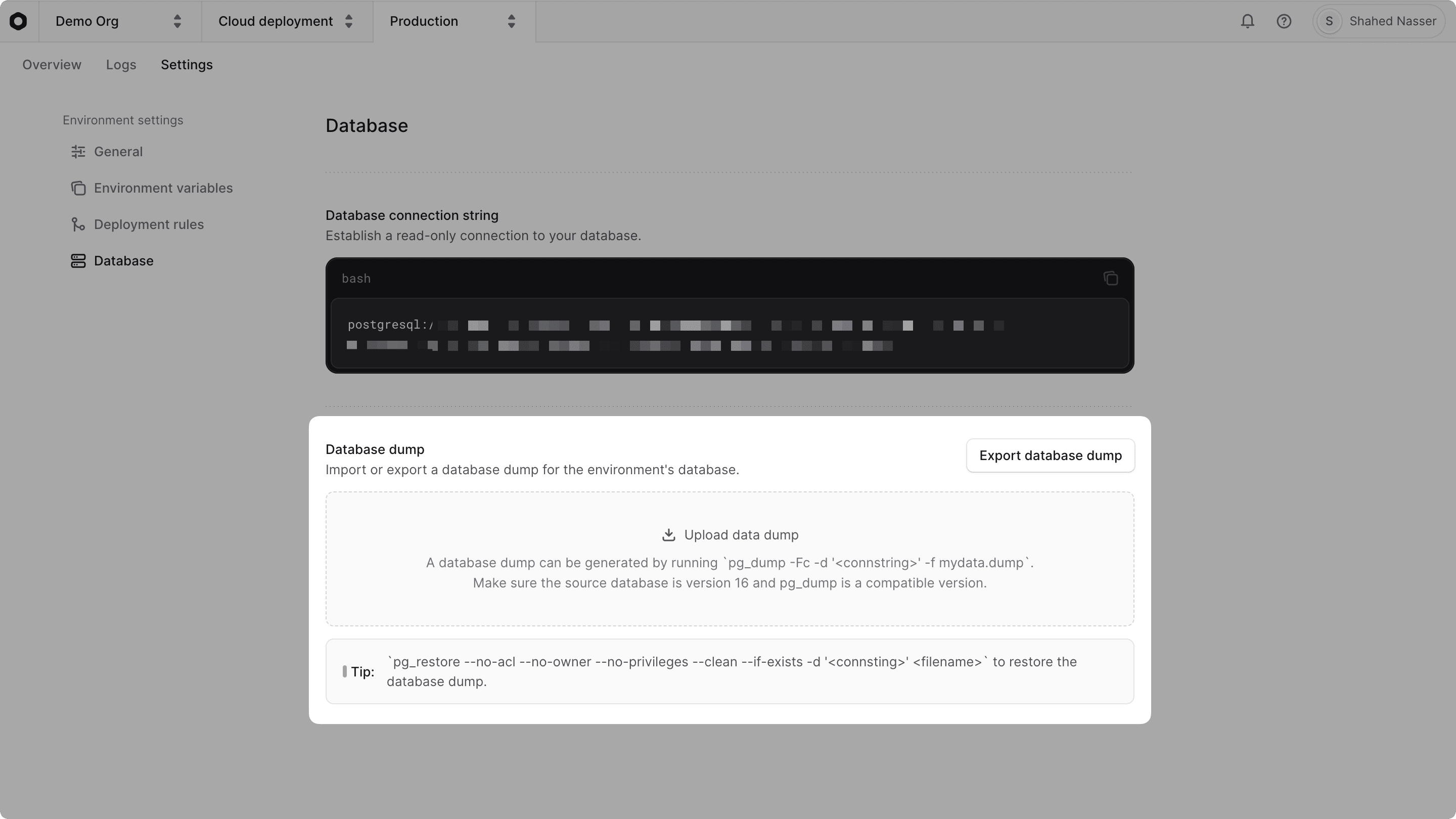
In this section, you can either:
- Import: Upload a database dump file to import data into the environment's database. You can generate a database dump using
pg_dump. For example:
- Export: Download the current database as a dump file. You'll then receive a notification once the export is ready for download. Then, you can restore the database dump locally using
pg_restore. For example:
Change Preview Environment Database#
By default, when Medusa creates a preview environment on Cloud, it replicates the Production database. This allows you to test changes in a safe environment that mirrors production, without affecting the live data.
Cloud also allows you to configure which environment's database to replicate the preview database from. For example, you can replicate the Staging environment's database instead of Production.
Learn more in the Preview Environments guide.
Running Migrations on Cloud#
Medusa automatically runs database migrations for every deployment on Cloud. This ensures that your database schema is always up-to-date with the latest changes in your Medusa application.
When you deploy changes to an environment on Cloud, Medusa:
So, if you define new database migrations in your module, define new links, or add data migration scripts, Medusa will apply those changes automatically when you deploy the changes to Cloud.