4.3. Admin UI Routes
In this chapter, you’ll learn how to create a UI route in the admin dashboard.
What is a UI Route?#
The Medusa Admin dashboard is customizable, allowing you to add new pages, called UI routes. You create a UI route as a React component showing custom content that allows admin users to perform custom actions.
For example, you can add a new page to show and manage product reviews, which aren't available natively in Medusa.
You can create a UI route directly in your Medusa application, or in a plugin if you want to share the UI route across multiple Medusa applications.
How to Create a UI Route?#
You create a UI route in a page.tsx file under a sub-directory of src/admin/routes directory. The file's path relative to src/admin/routes determines its path in the dashboard. The file’s default export must be the UI route’s React component.
For example, create the file src/admin/routes/custom/page.tsx with the following content:

1import { Container, Heading } from "@medusajs/ui"2 3const CustomPage = () => {4 return (5 <Container className="divide-y p-0">6 <div className="flex items-center justify-between px-6 py-4">7 <Heading level="h2">This is my custom route</Heading>8 </div>9 </Container>10 )11}12 13export default CustomPage
You add a new route at http://localhost:9000/app/custom. The CustomPage component holds the page's content, which currently only shows a heading.
In the route, you use Medusa UI, a package that Medusa maintains to allow you to customize the dashboard with the same components used to build it.
Test the UI Route#
To test the UI route, start the Medusa application:
Then, after logging into the admin dashboard, open the page http://localhost:9000/app/custom to see your custom page.
Show UI Route in the Sidebar#
To add a sidebar item for your custom UI route, export a configuration object in the UI route's file:
1import { defineRouteConfig } from "@medusajs/admin-sdk"2import { ChatBubbleLeftRight } from "@medusajs/icons"3import { Container, Heading } from "@medusajs/ui"4 5const CustomPage = () => {6 return (7 <Container className="divide-y p-0">8 <div className="flex items-center justify-between px-6 py-4">9 <Heading level="h2">This is my custom route</Heading>10 </div>11 </Container>12 )13}14 15export const config = defineRouteConfig({16 label: "Custom Route",17 icon: ChatBubbleLeftRight,18})19 20export default CustomPage
The configuration object is created using defineRouteConfig from the Medusa Framework. It accepts the following properties:
label: the sidebar item's label.icon: an optional React component used as an icon in the sidebar.rank: an optional number to order the route among sibling routes. Learn more in the Specify UI Route Sidebar Rank section.
The above example adds a new sidebar item with the label Custom Route and an icon from the Medusa UI Icons package.
Specify UI Route Sidebar Rank#
By default, custom UI routes are added to the sidebar in the order their files are loaded. This applies to your custom UI routes, and UI routes defined in plugins.
You can specify the ranking of your UI route in the sidebar using the rank property passed to defineRouteConfig.
For example, consider you have the following UI routes:
In the sidebar, "Analytics" with the rank 1 will be added before "Reports" with the rank 2.
How are UI Routes Sorted in the Sidebar
Medusa sorts custom UI routes based on their rank:
- UI routes that have ranks are sorted in ascending order.
- UI routes without a rank are added after the ranked UI routes.
Medusa also applies the same sorting logic to UI routes at the nested level. Learn more in the Nested UI Routes Ranking section.
Nested UI Routes#
Consider that alongside the UI route above at src/admin/routes/custom/page.tsx you create a nested UI route at src/admin/routes/custom/nested/page.tsx that also exports route configurations:

1import { defineRouteConfig } from "@medusajs/admin-sdk"2import { Container, Heading } from "@medusajs/ui"3 4const NestedCustomPage = () => {5 return (6 <Container className="divide-y p-0">7 <div className="flex items-center justify-between px-6 py-4">8 <Heading level="h2">This is my nested custom route</Heading>9 </div>10 </Container>11 )12}13 14export const config = defineRouteConfig({15 label: "Nested Route",16})17 18export default NestedCustomPage
This UI route is shown in the sidebar as an item nested in the parent "Custom Route" item. Nested items are only shown when the parent sidebar items (in this case, "Custom Route") are clicked.
Caveats
Some caveats for nested UI routes in the sidebar:
- Nested dynamic UI routes, such as one created at
src/admin/routes/custom/[id]/page.tsxaren't added to the sidebar as it's not possible to link to a dynamic route. If the dynamic route exports route configurations, a warning is logged in the browser's console. - Nested routes in settings pages aren't shown in the sidebar to follow the admin's design conventions.
- The
iconconfiguration is ignored for the sidebar item of nested UI routes to follow the admin's design conventions.
Route Under Existing Admin Route#
You can add a custom UI route under an existing route. For example, you can add a route under the orders route:
1import { defineRouteConfig } from "@medusajs/admin-sdk"2import { Container, Heading } from "@medusajs/ui"3 4const NestedOrdersPage = () => {5 return (6 <Container className="divide-y p-0">7 <div className="flex items-center justify-between px-6 py-4">8 <Heading level="h1">Nested Orders Page</Heading>9 </div>10 </Container>11 )12}13 14export const config = defineRouteConfig({15 label: "Nested Orders",16 nested: "/orders",17})18 19export default NestedOrdersPage
The nested property passed to defineRouteConfig specifies which route this custom route is nested under. This route will now show in the sidebar under the existing "Orders" sidebar item.
Nested UI Routes Ranking
Nested UI routes also accept the rank configuration. It allows you to specify the order that the nested UI routes are shown in the sidebar under the parent item.
For example:
1// In nested UI route 1 at src/admin/routes/orders/insights/page.tsx2export const config = defineRouteConfig({3 label: "Order Insights",4 nested: "/orders",5 rank: 1, // Will appear first6})7 8// In nested UI route 2 at src/admin/routes/orders/reports/page.tsx9export const config = defineRouteConfig({10 label: "Order Reports",11 nested: "/orders",12 rank: 2, // Will appear second13})
In this example, the "Order Insights" item will appear before the "Order Reports" item under the parent "Orders" item in the sidebar.
Create Settings Page#
To create a page under the settings section of the admin dashboard, create a UI route under the path src/admin/routes/settings.
For example, create a UI route at src/admin/routes/settings/custom/page.tsx:

1import { defineRouteConfig } from "@medusajs/admin-sdk"2import { Container, Heading } from "@medusajs/ui"3 4const CustomSettingPage = () => {5 return (6 <Container className="divide-y p-0">7 <div className="flex items-center justify-between px-6 py-4">8 <Heading level="h1">Custom Setting Page</Heading>9 </div>10 </Container>11 )12}13 14export const config = defineRouteConfig({15 label: "Custom",16})17 18export default CustomSettingPage
This adds a page under the path /app/settings/custom. An item is also added to the settings sidebar with the label Custom.
Path Parameters#
A UI route can accept path parameters if the name of any of the directories in its path is of the format [param].
For example, create the file src/admin/routes/custom/[id]/page.tsx with the following content:
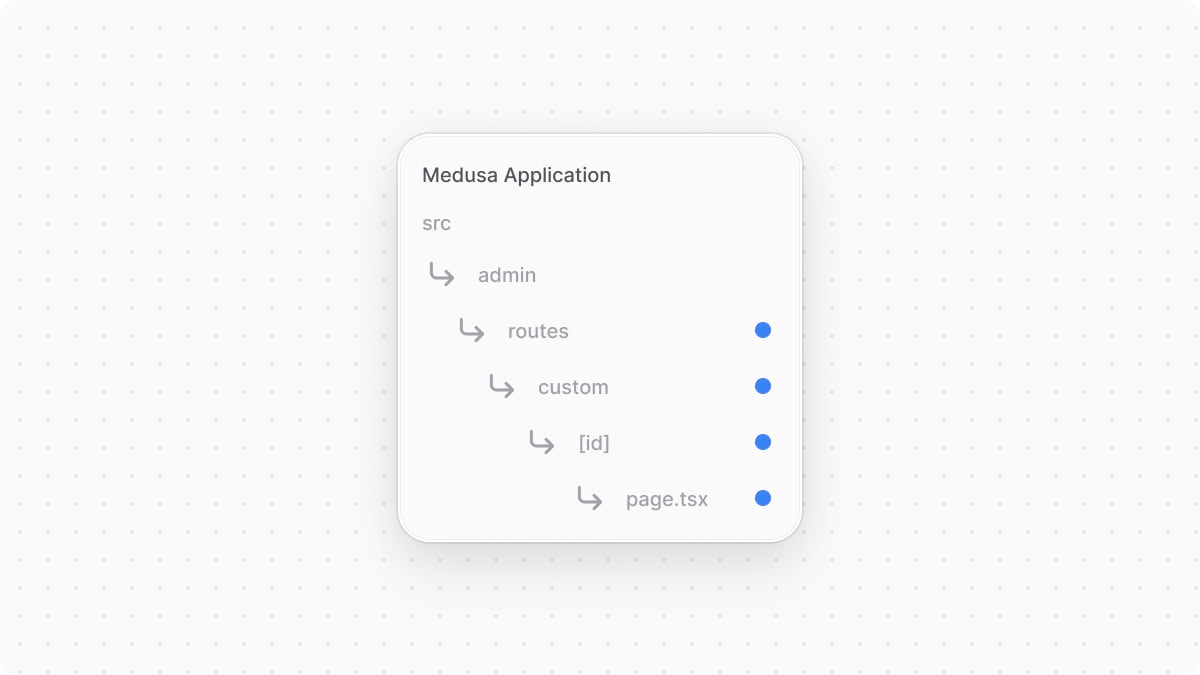
1import { useParams } from "react-router-dom"2import { Container, Heading } from "@medusajs/ui"3 4const CustomPage = () => {5 const { id } = useParams()6 7 return (8 <Container className="divide-y p-0">9 <div className="flex items-center justify-between px-6 py-4">10 <Heading level="h1">Passed ID: {id}</Heading>11 </div>12 </Container>13 )14}15 16export default CustomPage
You access the passed parameter using react-router-dom's useParams hook.
If you run the Medusa application and go to http://localhost:9000/app/custom/123, you'll see 123 printed in the page.
Set UI Route Breadcrumbs#
The Medusa Admin dashboard shows breadcrumbs at the top of each page, if specified. This allows users to navigate through your custom UI routes.
To set the breadcrumbs of a UI route, export a handle object with a breadcrumb property in the UI route's file:
1import { Container, Heading } from "@medusajs/ui"2 3const CustomPage = () => {4 return (5 <Container className="divide-y p-0">6 <div className="flex items-center justify-between px-6 py-4">7 <Heading level="h2">This is my custom route</Heading>8 </div>9 </Container>10 )11}12 13export default CustomPage14 15export const handle = {16 breadcrumb: () => "Custom Route",17}
The breadcrumb's value is a function that returns the breadcrumb label as a string, or a React JSX element.
Set Breadcrumbs for Nested UI Routes#
If you set a breadcrumb for a nested UI route, and you open the route in the Medusa Admin, you'll see the breadcrumbs starting from its parent route to the nested route.
For example, if you have the following UI route at src/admin/routes/custom/nested/page.tsx that's nested under the previous one:
1import { Container, Heading } from "@medusajs/ui"2 3const NestedCustomPage = () => {4 return (5 <Container className="divide-y p-0">6 <div className="flex items-center justify-between px-6 py-4">7 <Heading level="h2">This is my nested custom route</Heading>8 </div>9 </Container>10 )11}12 13export default NestedCustomPage14 15export const handle = {16 breadcrumb: () => "Nested Custom Route",17}
Then, when you open the nested route at http://localhost:9000/app/custom/nested, you'll see the breadcrumbs as Custom Route > Nested Custom Route. Each breadcrumb is clickable, allowing users to navigate back to the parent route.
Set Breadcrumbs Dynamically#
In some use cases, you may want to show a dynamic breadcrumb for a UI route. For example, if you have a UI route that displays a brand's details, you can set the breadcrumb to show the brand's name dynamically.
To do that, you can:
- Define and export a
loaderfunction in the UI route file that fetches the data needed for the breadcrumb. - Receive the data in the
breadcrumbfunction and return the dynamic label.
For example, create a UI route at src/admin/routes/brands/[id]/page.tsx with the following content:
1import { Container, Heading } from "@medusajs/ui"2import { LoaderFunctionArgs, UIMatch, useLoaderData } from "react-router-dom"3import { sdk } from "../../../lib/sdk"4 5type BrandResponse = {6 brand: {7 name: string8 }9}10 11const BrandPage = () => {12 const { brand } = useLoaderData() as Awaited<BrandResponse>13 14 return (15 <Container className="divide-y p-0">16 <div className="flex items-center justify-between px-6 py-4">17 <Heading level="h2">{brand.name}</Heading>18 </div>19 </Container>20 )21}22 23export default BrandPage24 25export async function loader({ params }: LoaderFunctionArgs) {26 const { id } = params27 const { brand } = await sdk.client.fetch<BrandResponse>(`/admin/brands/${id}`)28 29 return {30 brand,31 }32}33 34export const handle = {35 breadcrumb: (36 { data }: UIMatch<BrandResponse>37 ) => data.brand.name || "Brand",38}
In the loader function, you retrieve the brands from a custom API route and return them.
Then, in the handle.breadcrumb function, you receive data prop containing the brand information returned by the loader function. You can use this data to return a dynamic breadcrumb label.
When you open the UI route at http://localhost:9000/app/brands/123, the breadcrumb will show the brand's name, such as Acme.
useLoaderData hook to access the data returned by the loader function in the UI route component. Learn more in the Routing Customizations chapter.Admin Components List#
To build admin customizations that match the Medusa Admin's designs and layouts, refer to this guide to find common components.
More Routes Customizations#
For more customizations related to routes, refer to the Routing Customizations chapter.